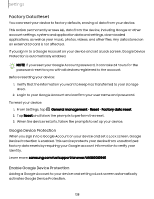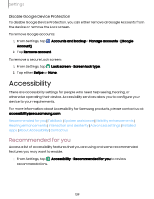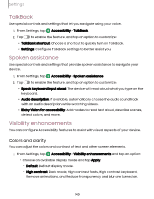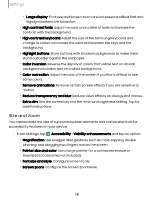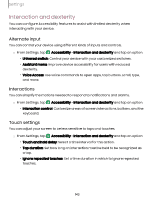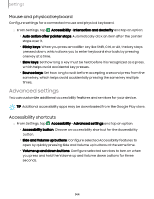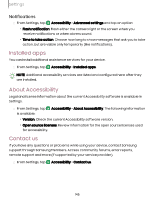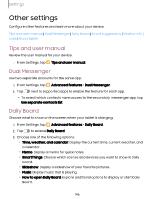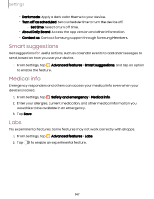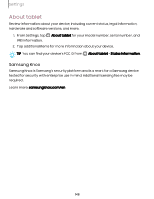Samsung Galaxy Tab S9 FE Wi-Fi User Manual - Page 143
Interaction, dexterity
 |
View all Samsung Galaxy Tab S9 FE Wi-Fi manuals
Add to My Manuals
Save this manual to your list of manuals |
Page 143 highlights
Settings Interaction and dexterity You can configure Accessibility features to assist with limited dexterity when interacting with your device. Alternate input You can control your device using different kinds of inputs and controls. ◌ From Settings, tap Accessibility > Interaction and dexterity and tap an option: • Universal switch: Control your device with your customized switches. • Assistant menu: Improve device accessibility for users with reduced dexterity. • Voice Access: Use voice commands to open apps, tap buttons, scroll, type, and more. Interactions You can simplify the motions needed to respond to notifications and alarms. ◌ From Settings, tap Accessibility > Interaction and dexterity and tap an option: • Interaction control: Customize areas of screen interactions, buttons, and the keyboard. Touch settings You can adjust your screen to be less sensitive to taps and touches. ◌ From Settings, tap Accessibility > Interaction and dexterity and tap an option: • Touch and hold delay: Select a time interval for this action. • Tap duration: Set how long an interaction must be held to be recognized as a tap. • Ignore repeated touches: Set a time duration in which to ignore repeated touches. 143