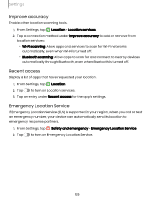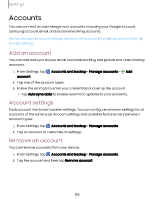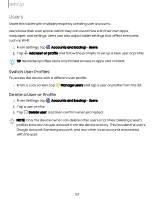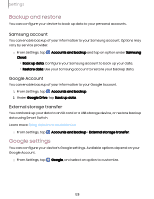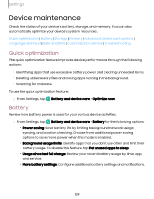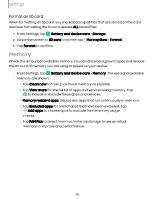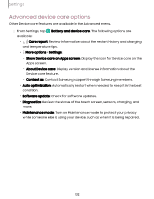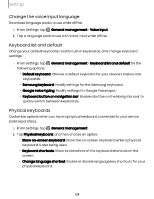Samsung Galaxy Tab S9 FE Wi-Fi User Manual - Page 129
Device, maintenance
 |
View all Samsung Galaxy Tab S9 FE Wi-Fi manuals
Add to My Manuals
Save this manual to your list of manuals |
Page 129 highlights
Settings Device maintenance Check the status of your device's battery, storage, and memory. You can also automatically optimize your device's system resources. Quick optimization | Battery | Storage | Memory | Advanced device care options | Language and input | Date and time | Customization service | Troubleshooting Quick optimization The quick optimization feature improves device performance through the following actions: • Identifying apps that use excessive battery power and clearing unneeded items. • Deleting unnecessary files and closing apps running in the background. • Scanning for malware. To use the quick optimization feature: ◌ From Settings, tap Battery and device care > Optimize now. Battery Review how battery power is used for your various device activities. ◌ From Settings, tap Battery and device care > Battery for the following options: • Power saving: Save battery life by limiting background network usage, syncing, and location checking. Choose from additional power saving options to save more power when this mode is enabled. • Background usage limits: Identify apps that you don't use often and limit their battery usage. To disable this feature, tap Put unused apps to sleep. • Usage since last full charge: Review your recent battery usage by time, app, and service. • More battery settings: Configure additional battery settings and notifications. 129