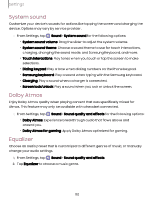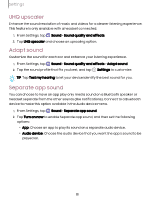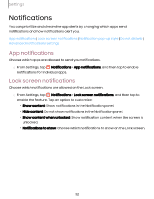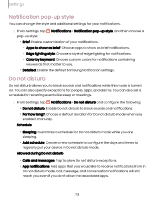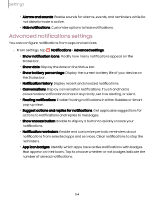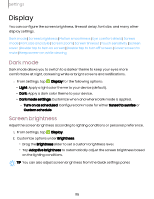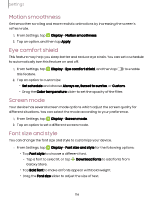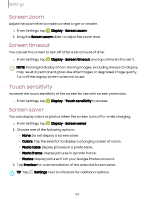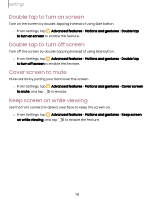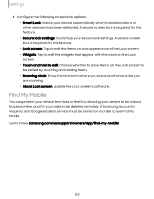Samsung Galaxy Tab S9 FE Wi-Fi User Manual - Page 115
Display
 |
View all Samsung Galaxy Tab S9 FE Wi-Fi manuals
Add to My Manuals
Save this manual to your list of manuals |
Page 115 highlights
Settings Display You can configure the screen brightness, timeout delay, font size, and many other display settings. Dark mode | Screen brightness | Motion smoothness | Eye comfort shield | Screen mode | Font size and style | Screen zoom | Screen timeout | Touch sensitivity | Screen saver | Double tap to turn on screen | Double tap to turn off screen | Cover screen to mute | Keep screen on while viewing Dark mode Dark mode allows you to switch to a darker theme to keep your eyes more comfortable at night, darkening white or bright screens and notifications. ◌ From Settings, tap Display for the following options: l Light: Apply a light color theme to your device (default). l Dark: Apply a dark color theme to your device. l Dark mode settings: Customize when and where Dark mode is applied. - Turn on as scheduled: Configure Dark mode for either Sunset to sunrise or Custom schedule. Screen brightness Adjust the screen brightness according to lighting conditions or personal preference. 1. From Settings, tap Display. 2. Customize options under Brightness: • Drag the Brightness slider to set a custom brightness level. • Tap Adaptive brightness to automatically adjust the screen brightness based on the lighting conditions. TIP You can also adjust screen brightness from the Quick settings panel. 115