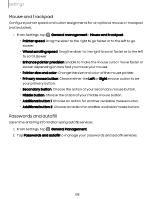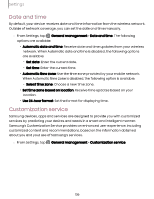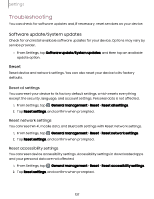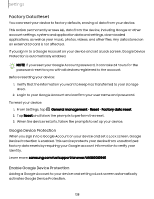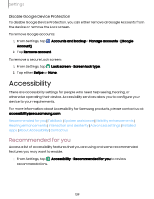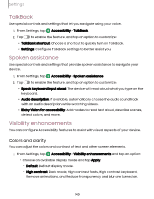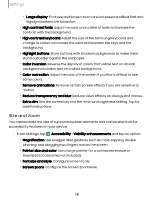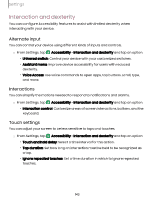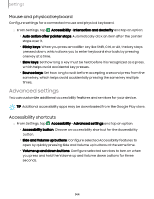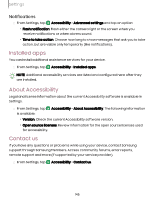Samsung Galaxy Tab S9 FE Wi-Fi User Manual - Page 140
TalkBack, Spoken, assistance, Visibility, enhancements
 |
View all Samsung Galaxy Tab S9 FE Wi-Fi manuals
Add to My Manuals
Save this manual to your list of manuals |
Page 140 highlights
Settings TalkBack Use special controls and settings that let you navigate using your voice. 1. From Settings, tap Accessibility > TalkBack. 2. Tap to enable the feature, and tap an option to customize: l TalkBack shortcut: Choose a shortcut to quickly turn on TalkBack. l Settings: Configure TalkBack settings to better assist you. Spoken assistance Use special controls and settings that provide spoken assistance to navigate your device. 1. From Settings, tap Accessibility > Spoken assistance. 2. Tap to enable the feature, and tap an option to customize: l Speak keyboard input aloud: The device will read aloud what you type on the keyboard. l Audio description: If available, automatically choose the audio soundtrack with an audio description while watching videos. l Bixby Vision for accessibility: Add modes to read text aloud, describe scenes, detect colors, and more. Visibility enhancements You can configure Accessibility features to assist with visual aspects of your device. Colors and clarity You can adjust the colors and contrast of text and other screen elements. ◌ From Settings, tap Accessibility > Visibility enhancements and tap an option: • Choose an available display mode and tap Apply: - Default: Default display mode. - High contrast: Dark mode, High contrast fonts, High contrast keyboard, Remove animations, and Reduce transparency and blur are turned on. 140