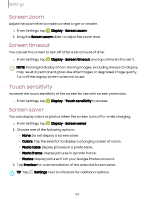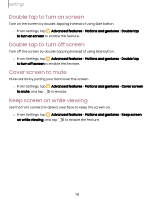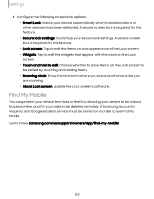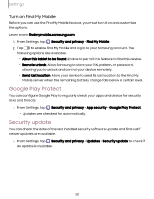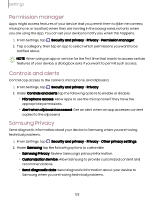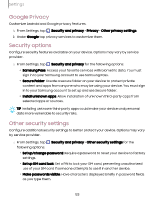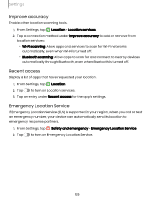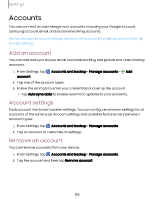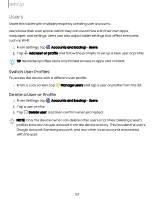Samsung Galaxy Tab S9 FE Wi-Fi User Manual - Page 122
Permission, manager, Controls, alerts, Samsung, Privacy
 |
View all Samsung Galaxy Tab S9 FE Wi-Fi manuals
Add to My Manuals
Save this manual to your list of manuals |
Page 122 highlights
Settings Permission manager Apps might access features of your device that you permit them to (like the camera, microphone, or location) when they are running in the background, not only when you are using the app. You can set your device to notify you when this happens. 1. From Settings, tap Security and privacy > Privacy > Permission manager. 2. Tap a category, then tap an app to select which permissions you want to be notified about. NOTE When using an app or service for the first time that wants to access certain features of your device, a dialog box asks if you want to permit such access. Controls and alerts Control app access to the camera, microphone, and clipboard. 1. From Settings, tap Security and privacy > Privacy. 2. Under Controls and alerts tap the following options to enable or disable: • Microphone access: Allow apps to use the microphone if they have the appropriate permissions. • Alert when clipboard accessed: Get an alert when an app accesses content copied to the clipboard. Samsung Privacy Send diagnostic information about your device to Samsung when you are having technical problems. 1. From Settings, tap Security and privacy > Privacy > Other privacy settings. 2. Under Samsung tap the following options to customize: • Samsung Privacy: Review Samsung's privacy information. • Customization Service: Allow Samsung to provide customized content and recommendations. • Send diagnostic data: Send diagnostic information about your device to Samsung when you are having technical problems. 122