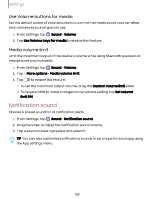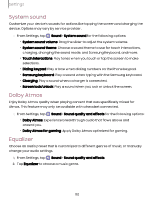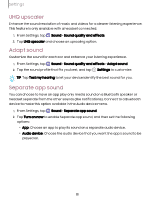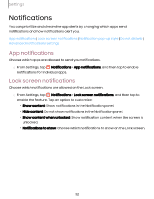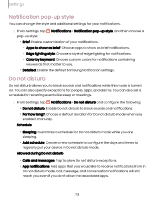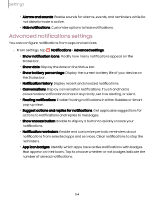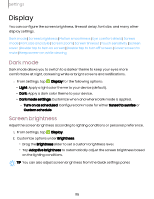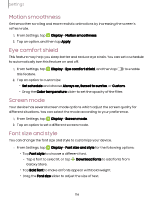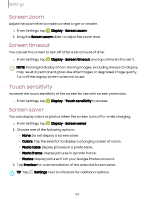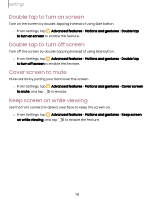Samsung Galaxy Tab S9 FE Wi-Fi User Manual - Page 114
Advanced, notifications, settings
 |
View all Samsung Galaxy Tab S9 FE Wi-Fi manuals
Add to My Manuals
Save this manual to your list of manuals |
Page 114 highlights
Settings • Alarms and sounds: Enable sounds for alarms, events, and reminders while Do not disturb mode is active. • Hide notifications: Customize options to hide notifications. Advanced notifications settings You can configure notifications from apps and services. ◌ From Settings, tap Notifications > Advanced settings. • Show notification icons: Modify how many notifications appear on the Status bar. • Show date: Display the date on the Status bar. • Show battery percentage: Display the current battery life of your device on the Status bar. • Notification history: Display recent and snoozed notifications. • Conversations: Display conversation notifications. Touch and hold a conversation notification to mark it as priority, set it as alerting, or silent. • Floating notifications: Enable floating notifications in either Bubbles or Smart pop-up view. • Suggest actions and replies for notifications: Get applicable suggestions for actions to notifications and replies to messages. • Show snooze button: Enable to display a button to quickly snooze your notifications. • Notification reminders: Enable and customize periodic reminders about notifications from selected apps and services. Clear notifications to stop the reminders. • App icon badges: Identify which apps have active notifications with badges that appear on their icons. Tap to choose whether or not badges indicate the number of unread notifications. 114