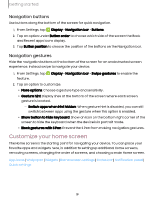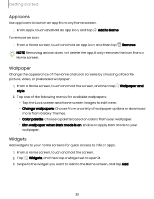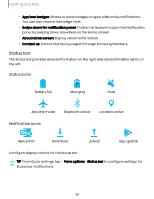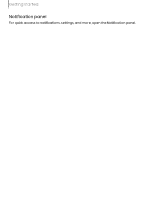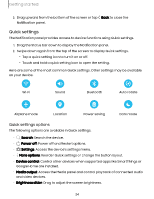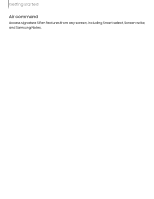Samsung Galaxy Tab S9 FE Wi-Fi User Manual - Page 24
Quick, settings
 |
View all Samsung Galaxy Tab S9 FE Wi-Fi manuals
Add to My Manuals
Save this manual to your list of manuals |
Page 24 highlights
Getting started 2. Drag upward from the bottom of the screen or tap Back to close the Notification panel. Quick settings The Notification panel provides access to device functions using Quick settings. 1. Drag the Status bar down to display the Notification panel. 2. Swipe down again from the top of the screen to display Quick settings. • Tap a quick setting icon to turn it on or off. • Touch and hold a quick setting icon to open the setting. Here are some of the most common Quick settings. Other settings may be available on your device. Wi-Fi Sound Bluetooth Auto rotate Airplane mode Location Power saving Dark mode Quick settings options The following options are available in Quick settings. • Search: Search the device. • Power off: Power off and Restart options. • Settings: Access the device's settings menu. • More options: Reorder Quick settings or change the button layout. • Device control: Control other devices when supported apps like SmartThings or Google Home are installed. • Media output: Access the Media panel and control playback of connected audio and video devices. • Brightness slider: Drag to adjust the screen brightness. 24