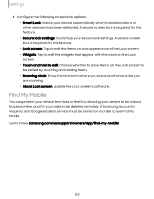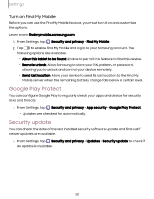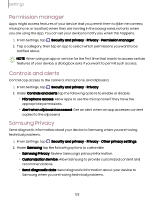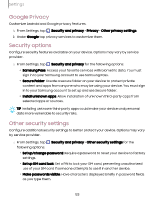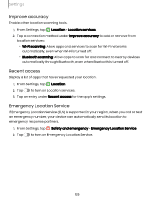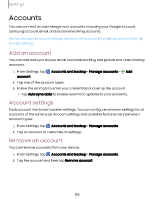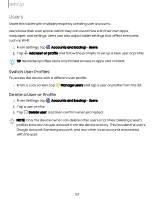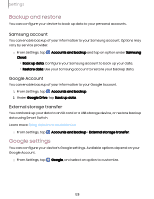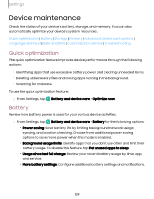Samsung Galaxy Tab S9 FE Wi-Fi User Manual - Page 124
Location
 |
View all Samsung Galaxy Tab S9 FE Wi-Fi manuals
Add to My Manuals
Save this manual to your list of manuals |
Page 124 highlights
Settings • Device admin apps: Authorize security features and apps to have administrative access to your device. • Credential storage: Manage the trusted security certificates installed on your device, which verify the identity of servers for secure connections. • Advanced: Use these options to configure advanced security settings to better protect your device. Location Location services use a combination of GPS, mobile network and Wi-Fi to determine the location of your device. 1. From Settings, tap Location. 2. Tap to turn on Location services. TIP Some apps require location services be turned on to function. App permissions Configure permissions for apps that want to access your location information. 1. From Settings, tap Location > App permissions. 2. Tap an app and choose which location permissions to grant it. Options vary by app. Location services Location services store and use your device's most recent location data. Certain apps can use this data to improve your search results based on places that you have visited. 1. From Settings, tap Location. 2. Tap an entry under Location services to check how your location information is used. 124