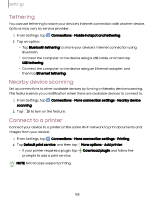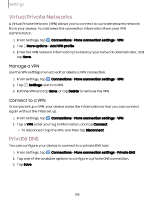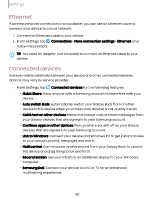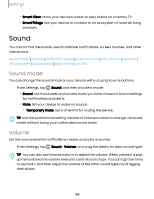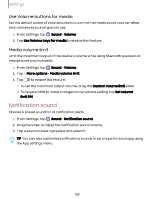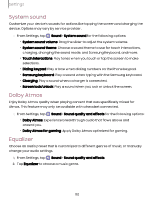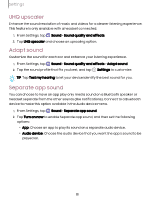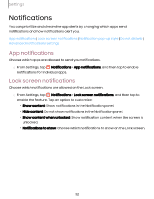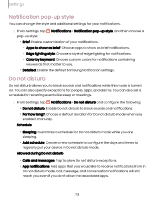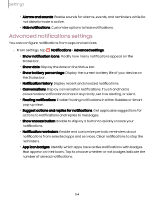Samsung Galaxy Tab S9 FE Wi-Fi User Manual - Page 109
Notification, sound
 |
View all Samsung Galaxy Tab S9 FE Wi-Fi manuals
Add to My Manuals
Save this manual to your list of manuals |
Page 109 highlights
Settings Use Volume buttons for media Set the default action of Volume buttons to control the media sound volume rather than whichever sound type is in use. 1. From Settings, tap Sound > Volume. 2. Tap Use Volume keys for media to enable this feature. Media volume limit Limit the maximum output of the device's volume while using Bluetooth speakers or headphones (not included). 1. From Settings, tap Sound > Volume. 2. Tap More options > Media volume limit. 3. Tap to enable this feature. l To set the maximum output volume, drag the Custom volume limit slider. l To require a PIN to make changes to the volume setting, tap Set volume limit PIN. Notification sound Choose a preset sound for all notification alerts. 1. From Settings, tap Sound > Notification sound. 2. Drag the slider to adjust the notification sound volume. 3. Tap a sound to hear a preview and select it. TIP You can also customize notifications sounds to be unique for each app using the App settings menu. 109