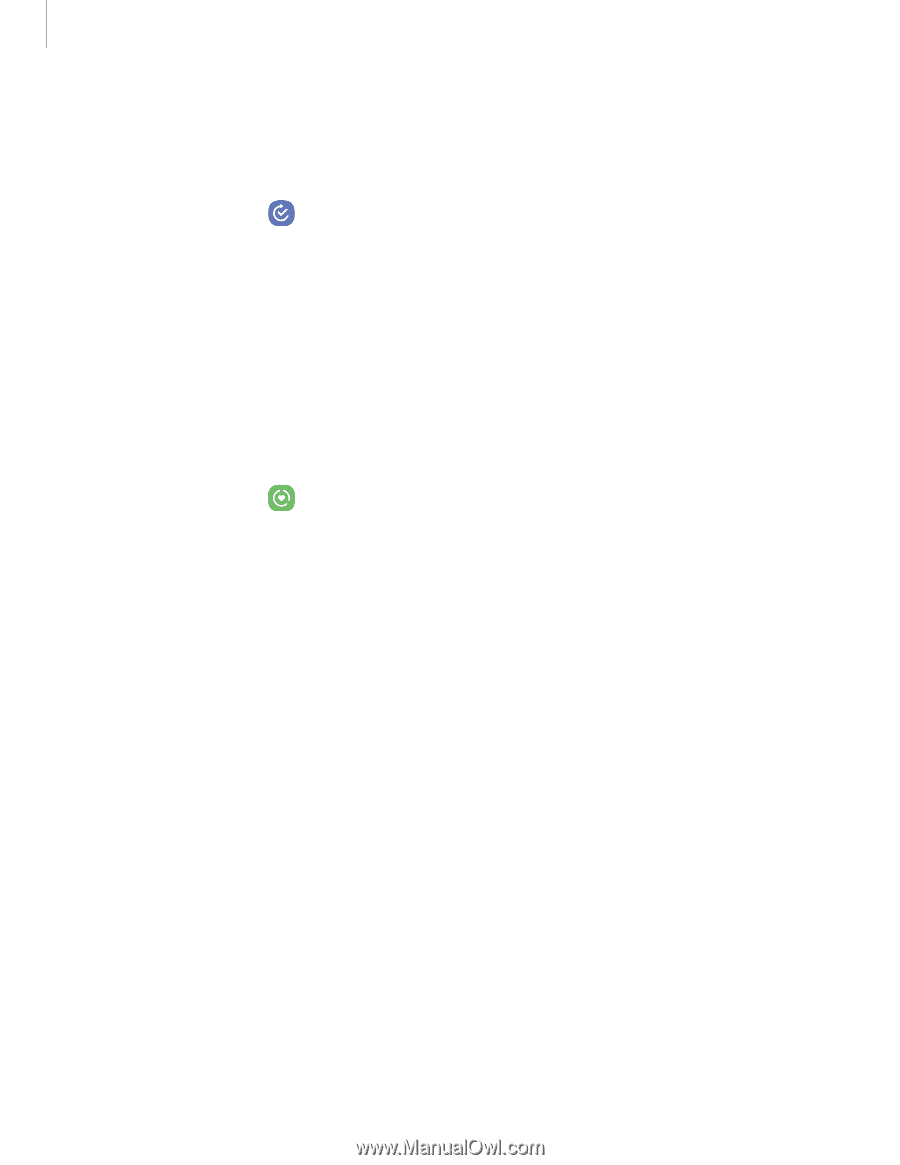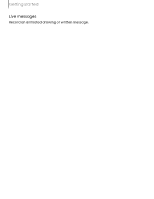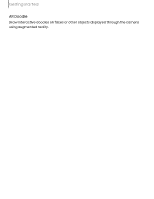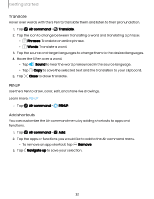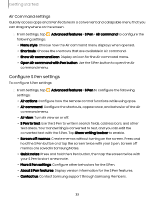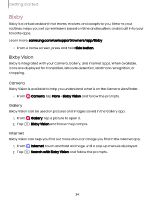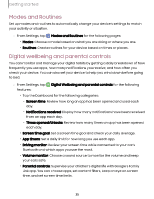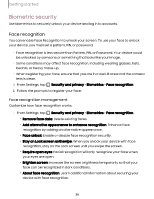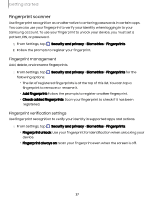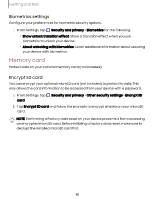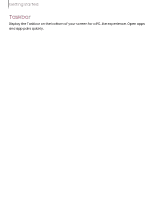Samsung Galaxy Tab S9 FE Wi-Fi User Manual - Page 35
Modes, Routines, Digital, wellbeing, parental, controls
 |
View all Samsung Galaxy Tab S9 FE Wi-Fi manuals
Add to My Manuals
Save this manual to your list of manuals |
Page 35 highlights
Getting started Modes and Routines Set up modes and routines to automatically change your device's settings to match your activity or situation. ◌ From Settings, tap Modes and Routines for the following pages: • Modes: Choose a mode based on what you are doing or where you are. • Routines: Create routines for your device based on times or places. Digital wellbeing and parental controls You can monitor and manage your digital habits by getting a daily breakdown of how frequently you use apps, how many notifications you receive, and how often you check your device. You can also set your device to help you wind down before going to bed. ◌ From Settings, tap features: Digital Wellbeing and parental controls for the following • Tap the Dashboard for the following categories: - Screen time: Review how long an app has been opened and used each day. - Notifications received: Display how many notifications have been received from an app each day. - Times opened/Unlocks: Review how many times an app has been opened each day. • Screen time goal: Set a screen time goal and check your daily average. • App timers: Set a daily limit for how long you use each app. • Driving monitor: Review your screen time while connected to your car's Bluetooth and which apps you use the most. • Volume monitor: Choose a sound source to monitor the volume and keep your ears safe. • Parental controls: Supervise your children's digital life with Google's Family Link app. You can choose apps, set content filters, keep an eye on screen time, and set screen time limits. 35