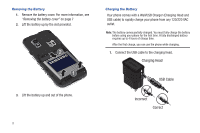Samsung SCH-I500 User Manual (user Manual) (ver.f6) (English) - Page 15
Set-up Wizard, Voicemail, TTY Mode, Roaming - headset
 |
UPC - 635753488401
View all Samsung SCH-I500 manuals
Add to My Manuals
Save this manual to your list of manuals |
Page 15 highlights
Set-up Wizard The first time you turn your phone on, the Set-up Wizard will prompt you to customize your phone. Use the Set-up Wizard to set up your accounts, and to view helpful information about the phone. To access the Set-up Wizard at any time: 1. From the Home screen, touch Menu ➔ Settings ➔ Set-up Wizard. 2. Follow the prompts to configure: • Add an account: Configure access to your Facebook, Twitter, MySpace, Corporate or Google accounts. For more information, see "Accounts" on page 37 • My Location: Configure your phone's use of location services. For more information, see "My Location" on page 102 Voicemail All unanswered calls to your phone are sent to voicemail, even if your phone is turned off, so you'll want to set up your voicemail and personal greeting as soon as you activate your phone. For more information, see "Voicemail" on page 36. TTY Mode Your phone is fully TTY-compatible, allowing you to connect a TTY device to the phone's headset jack. Before you can use your phone with a TTY device, you'll need to enable TTY Mode. For more information, see "TTY Mode" on page 97 Roaming When you travel outside your home network's coverage area, your phone can roam to acquire service on other compatible digital networks. When Roaming is active, the Roaming icon appears in the Annunciator Line of the display. Tip: You can set your phone's roaming behavior. For more information, see "Mobile networks" on page 96. During roaming, some services may not be available. Depending on your coverage area and service plan, extra charges may apply when making or receiving call. Note: Contact your Wireless Provider for more information about your coverage area and service plan. Getting Started 11