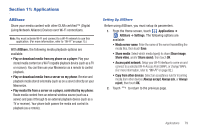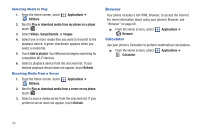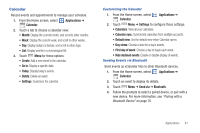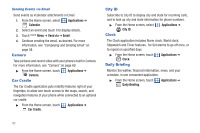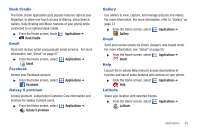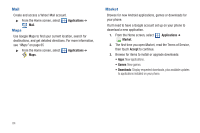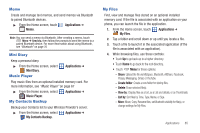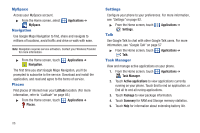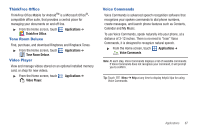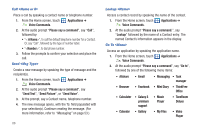Samsung SCH-I500 User Manual (user Manual) (ver.f6) (English) - Page 87
Desk Cradle, Email, Facebook, Galaxy S premium, Gallery, Help, Latitude, Applications
 |
UPC - 635753488401
View all Samsung SCH-I500 manuals
Add to My Manuals
Save this manual to your list of manuals |
Page 87 highlights
Desk Cradle The Desk Cradle application puts popular features right at your fingertips, to allow one-touch access to Alarms, Voice Search, Gallery, Daily Briefing and Music features of your phone while connected to an optional desk cradle. ᮣ From the Home screen, touch Desk Cradle. Email Applications ➔ Send and receive email using popular email services. For more information, see "Email" on page 57 ᮣ From the Home screen, select Email. Facebook Applications ➔ Access your Facebook account. ᮣ From the Home screen, select Facebook. Galaxy S premium Applications ➔ Access premium, subscription Customer Care information and services for Galaxy S phone users. ᮣ From the Home screen, select Galaxy S premium. Applications ➔ Gallery Use Gallery to view, capture, and manage pictures and videos. For more information, For more information, refer to "Gallery" on page 73 ᮣ From the Home screen, select Gallery. Gmail Applications ➔ Send and receive emails via Gmail, Google's web-based email. For more information, see "Gmail" on page 55 ᮣ From the Home screen, select Gmail. Help Applications ➔ Launch the in-phone Help menu to access descriptions of function and use of some features and controls on your phone. ᮣ From the Home screen, select Help. Latitude Applications ➔ Share your location with selected friends. ᮣ From the Home screen, select Latitude. Applications ➔ Applications 83