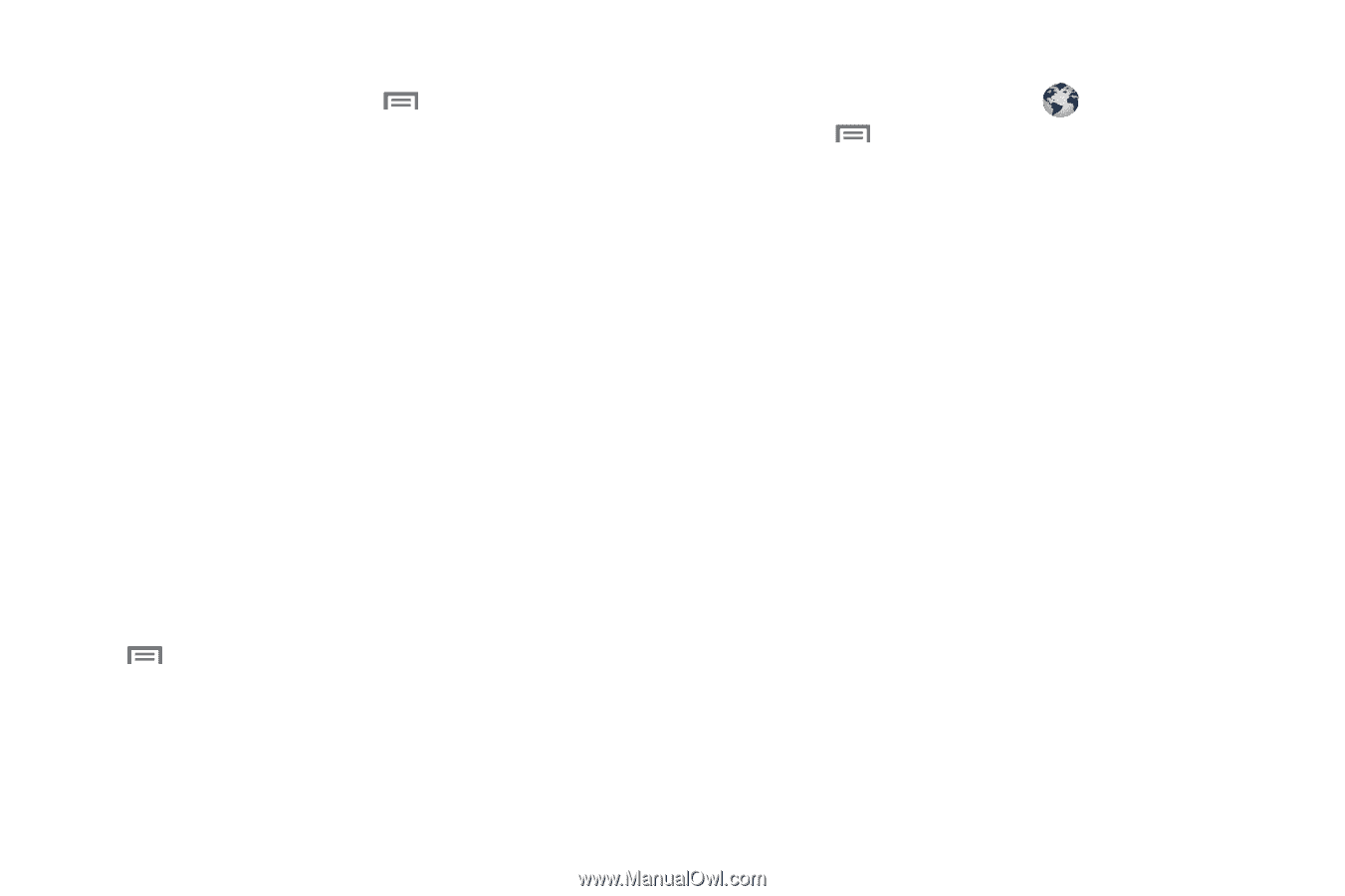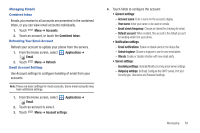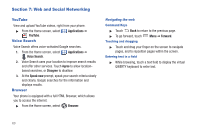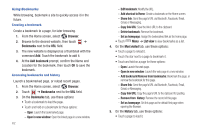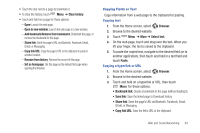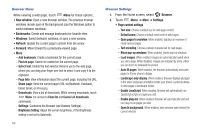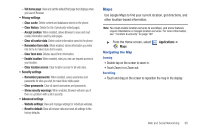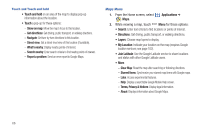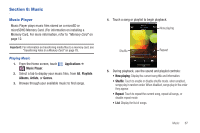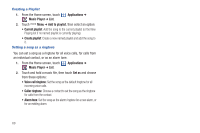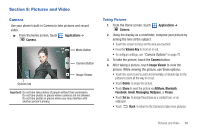Samsung SCH-I500 User Manual (user Manual) (ver.f6) (English) - Page 68
Browser Menu, Browser Settings, Brightness Setting
 |
UPC - 635753488401
View all Samsung SCH-I500 manuals
Add to My Manuals
Save this manual to your list of manuals |
Page 68 highlights
Browser Menu While viewing a web page, touch Menu for these options: • New window: Open a new browser window. The previous browser windows remain open in the background (use the Windows option to switch between windows). • Bookmarks: Create and manage bookmarks for favorite sites. • Windows: Switch between windows, or open a new window. • Refresh: Update the current page's content from the server. • Forward: Move forward to a previously-viewed page. • More: - Add bookmark: Create a bookmark for the current page. - Find on page: Search for content on the current page. - Select text: Enable the text selector. Returns you to the web page, where you can drag your finger over text to select it and copy it to the clipboard. - Page info: View information about the current page, including the URL. - Share page: Send the current page's URL via Bluetooth, Facebook, Email, Gmail, or Messaging. - Downloads: View a list of downloads. While viewing downloads, touch Menu for access to Clear list and Cancel all downloads commands. - Settings: Customize the Browser (see Browser Settings). - Brightness Setting: Adjust the screen brightness, if the Brightness setting is not set to Automatic. 64 Browser Settings 1. From the Home screen, select Browser. 2. Touch Menu ➔ More ➔ Settings: • Page content settings - Text size: Choose a default size for web page content. - Default zoom: Choose a default zoom level for web pages. - Open pages in overview: When enabled, displays an overview of newly-opened pages. - Text encoding: Choose a default character set for web pages. - Block pop-up windows: When enabled, blocks pop-up windows. - Load images: When enabled, images are automatically loaded when you visit a page. When disabled, images are indicated by a link, which you can touch to download the picture. - Auto-fit pages: When enabled, the browser automatically sizes web pages to fit your phone's display. - Landscape-only display: When enabled, Browser displays all pages in the wider landscape orientation (rotate your phone counterclockwise to view pages in landscape mode). - Enable JavaScript: When enabled, Browser will automatically run JavaScript scripts on pages you visit. - Enable plug-ins: When enabled, Browser will automatically load and run plug-ins on pages you visit. - Open in background: When enabled, new windows open behind the current window.