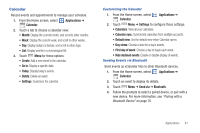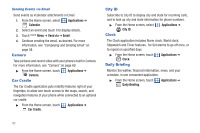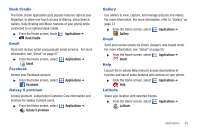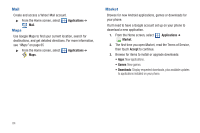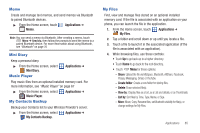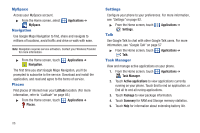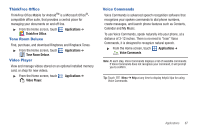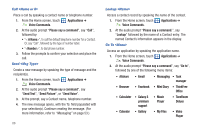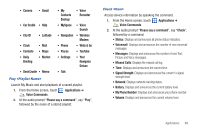Samsung SCH-I500 User Manual (user Manual) (ver.f6) (English) - Page 90
MySpace, Navigation, Places, Settings, Talk, Task Manager - extended battery
 |
UPC - 635753488401
View all Samsung SCH-I500 manuals
Add to My Manuals
Save this manual to your list of manuals |
Page 90 highlights
MySpace Access your MySpace account. ᮣ From the Home screen, select MySpace. Navigation Applications ➔ Use Google Maps Navigation to find, share and navigate to millions of locations, avoid traffic and drive or walk with ease. Note: Navigation requires service activation. Contact your Wireless Provider for more information. ᮣ From the Home screen, touch Navigation. Applications ➔ The first time you start Google Maps Navigation, you'll be prompted to subscribe to the service. Download and install the application, and read and agree to the terms of service. Places Find places of interest near your Latitude location. (For more information, refer to "Latitude" on page 83.) ᮣ From the Home screen, touch Places. Applications ➔ Settings Configure your phone to your preferences. For more information, see "Settings" on page 92. ᮣ From the Home screen, touch Settings. Talk Applications ➔ Use Google Talk to chat with other Google Talk users. For more information, see "Google Talk" on page 57 ᮣ From the Home screen, touch Talk. Task Manager Applications ➔ View and manage active applications on your phone. 1. From the Home screen, touch Task Manager. Applications ➔ 2. Touch Active applications to view applications currently running on your phone. Touch End to end an application, or End all to end all runing applications. 3. Touch Package to view package information. 4. Touch Summary for RAM and Storage memory statistics. 5. Touch Help for information about extending battery life. 86