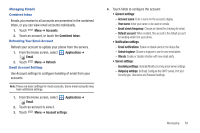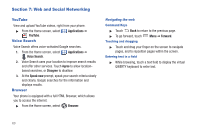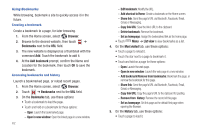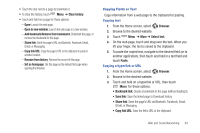Samsung SCH-I500 User Manual (user Manual) (ver.f6) (English) - Page 62
Configuring additional email accounts, Composing and Sending Email
 |
UPC - 635753488401
View all Samsung SCH-I500 manuals
Add to My Manuals
Save this manual to your list of manuals |
Page 62 highlights
Configuring additional email accounts 1. From the Home screen, select Email. Applications ➔ 2. Touch Menu ➔ Accounts. 3. Touch Menu ➔ Add account. 4. Touch the Email address field to enter your email address. 5. Touch the Password field or touch Next to enter your password. 6. Touch a setup option: • Manual setup: Configure the account manually. Touch POP3, IMAP or Exchange, then enter the account details. • Next: Connect to the server to set up the account automatically. Follow the prompts to complete set-up, then touch Done. Composing and Sending Email 1. From the Home screen, select Email. Applications ➔ 2. Touch and hold on an account, then touch Compose. 3. Touch the To field to enter recipients. As you enter names or numbers, matching contacts display. Touch a contact to add it to the field. 4. Touch the Subject field to enter a subject. 5. Touch the text field to enter the text of your email. 6. While composing a message, touch options: Menu for these • Add Cc/Bcc: Create Cc (copy) and Bcc (blind copy) fields to the message. After creating the fields, touch to enter recipients. • Save as draft: Close the message and save it in Drafts. • Add text: Add text from a Contact record, from the Calendar, or from a Memo. • Discard: Close the message without saving. • Add attachment: Launch Gallery to select a picture to add to the message. 7. Touch Attach to add a file to the message. 8. Touch Send to send the message. 58