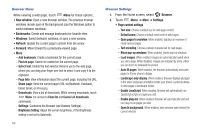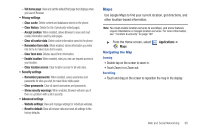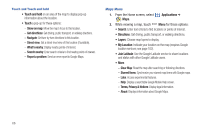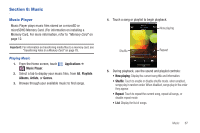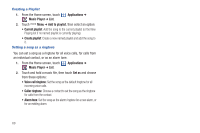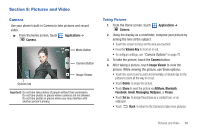Samsung SCH-I500 User Manual (user Manual) (ver.f6) (English) - Page 73
Pictures and Video, Camera, Taking Pictures, Applications, Volume Key, Image Viewer, Delete
 |
UPC - 635753488401
View all Samsung SCH-I500 manuals
Add to My Manuals
Save this manual to your list of manuals |
Page 73 highlights
Section 9: Pictures and Video Camera Use your phone's built-in Camera to take pictures and record video. ᮣ From the Home screen, touch Camera. Applications ➔ Mode Button Camera Button Image Viewer Options tab Important!: Do not take take photos of people without their permission. Do not take photos in places where cameras are not allowed. Do not take photos in places where you may interfere with another person's privacy. Taking Pictures 1. From the Home screen, touch Camera. Applications ➔ 2. Using the display as a viewfinder, compose your picture by aiming the lens at the subject. • Touch the screen to focus on the area you touched. • Press the Volume Key to zoom in or out. • To configure settings, see "Camera Options" on page 70 3. To take the picture, touch the Camera button. 4. After taking a picture, touch Image Viewer to view the picture. While viewing the picture, use these options: • Touch the zoom icons to zoom incrementally, or double-tap on the picture to zoom all the way in or out. • Touch Delete to erase the picture. • Touch Share to send the picture via AllShare, Bluetooth, Facebook, Gmail, Messaging, MySpace, or Picasa. • Touch Set as to assign the picture as a contact icon, or as wallpaper. • Touch Back to return to the Camera to take more pictures. Pictures and Video 69