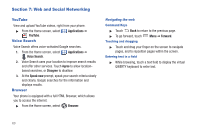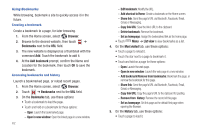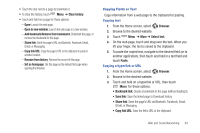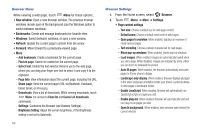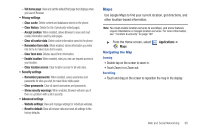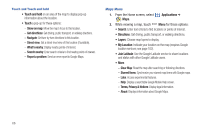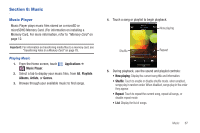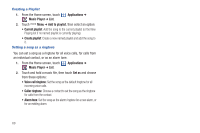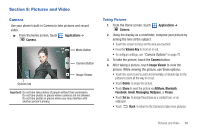Samsung SCH-I500 User Manual (user Manual) (ver.f6) (English) - Page 69
Maps, Navigating the Map, Zooming, Scrolling, Clear location access - factory reset
 |
UPC - 635753488401
View all Samsung SCH-I500 manuals
Add to My Manuals
Save this manual to your list of manuals |
Page 69 highlights
- Set home page: View and set the default first page that displays when you launch Browser. • Privacy settings - Clear cache: Delete content and databases stored on the phone. - Clear history: Delete the list of previously-visited pages. - Accept cookies: When enabled, allows Browser to save and read cookie information used by web pages. - Clear all cookie data: Delete cookie information saved to the phone. - Remember form data: When enabled, stores information you enter into forms to make future forms easier. - Clear form data: Deletes saved form information. - Enable location: When enabled, sites you visit can request access to your location. - Clear location access: Clear location access for all web sites. • Security settings - Remember passwords: When enabled, saves usernames and passwords for sites you visit, to make future visits easier. - Clear passwords: Clear all saved usernames and passwords. - Show security warnings: When enabled, Browser will warn you if there is a problem with a site's security. • Advanced settings - Website settings: View and manage settings for individual websites. - Reset to default: Clear all browser data and reset all settings to the factory defaults. Maps Use Google Maps to find your current location, get directions, and other location-based information. Note: You must enable location services to use Maps, and some features require Standalone or Google location services. For more information, see "Location & security" on page 102 ᮣ From the Home screen, select Maps. Navigating the Map Applications ➔ Zooming • Double-tap on the screen to zoom in. • Touch Zoom in or Zoom out. Scrolling • Touch and drag on the screen to reposition the map in the display. Web and Social Networking 65