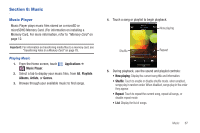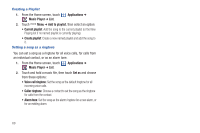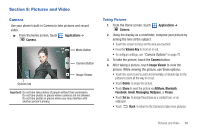Samsung SCH-I500 User Manual (user Manual) (ver.f6) (English) - Page 76
Camcorder Options, Video Player, Normal, Limit for MMS, Outdoor visibilit, Timer, Resolution
 |
UPC - 635753488401
View all Samsung SCH-I500 manuals
Add to My Manuals
Save this manual to your list of manuals |
Page 76 highlights
Camcorder Options Configure the camcorder. ᮣ While in Camcorder mode, touch the Options tab: • Recording mode: Choose a recording mode, from: - Normal: Record a video of any length. - Limit for MMS: Record a video up to 1 minute long, suitable for sending in a Video message. • A Flash mode: Choose Off or On. • Brightness: Choose an exposure value. • Settings ➔ Camera - Outdoor visibility: Enable to enhance screen visibility. - Timer: Set a delay before starting recording. - Resolution: Choose a size for the recording. - White balance: Choose a setting for the light source. - Effects: Apply an effect to videos. - Vidoe quality: Choose a quality setting for videos. - Adjust: Set Contrast, Saturation, and Sharpness. • Settings ➔ Settings - Guidelines: Enable to display a grid to aid in video composition. - Audio recording: Enable to record sound along with video. - Review: Enable or disable the instant review feature, to display videos immediately after recording. - Reset: Set all Camera settings to the defaults 72 Video Player View and manage videos stored on an optional installed memory card, or shop for new videos. Tip: For better video viewing, try rotating your phone until it is horizontal. 1. From the Home screen, touch Video Player. Applications ➔ 2. Touch a video to play it. touch the screen to display or hide on-screen playback controls. 3. Touch Menu for these options: • Share video: Send the video via Email, AllShare, Bluetooth, Messaging, to YouTube, or by Gmail. • Add bookmark: Place a marker in the video, to view later. • Bookmarks: Display markers from the video. • Via Bluetooth: Send the video via Bluetooth. • Details: View information about the video. • Settings: Choose Repeat, Brightness, Color tone, and Outdoor Visibility settings.