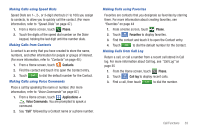Samsung SCH-I500 User Manual (user Manual) (ver.f6) (English) - Page 40
Managing the Call Log, Deleting Call log records, Viewing call durations, Voicemail
 |
UPC - 635753488401
View all Samsung SCH-I500 manuals
Add to My Manuals
Save this manual to your list of manuals |
Page 40 highlights
Managing the Call Log Deleting Call log records 1. From the Home screen, touch Phone ➔ Call log. 2. While viewing the Call log, touch Menu ➔ Delete. 3. Touch call records to mark them for deletion, or touch Select all. A check appears in the check box to show marked records. 4. Touch Delete to delete marked records. Tip: You can also delete an individual call record by touching and holding a call record, then selecting Remove. Filtering Call log records 1. From the Home screen, touch Phone ➔ Call log. 2. While viewing the Call log, touch Menu ➔ View by. 3. Select a filter type, from All calls, Missed calls, Outgoing calls, or Incoming calls. Viewing call durations View the length of the Last call, all Dialed calls, all Received calls, or All calls. 1. From the Home screen, touch Phone ➔ Call log. 2. While viewing the Call log, touch timer. Menu ➔ View call 36 Voicemail All unanswered calls to your phone are sent to voicemail, even if your phone is turned off, so you'll want to set up your voicemail and personal greeting as soon as you activate your phone. Setting up Voicemail 1. From the Home screen, touch hold . Phone, then touch and 2. Follow the automated instructions to set up your new password and record a greeting. Checking Voicemail 1. From the Home screen, touch hold . Phone, then touch and 2. Follow the automated instructions to manage voicemail. Tip: You can also access Voicemail by dialing your phone number from any touch-tone phone.