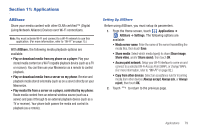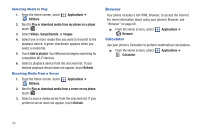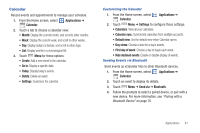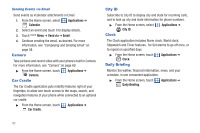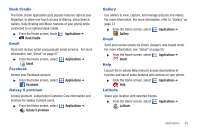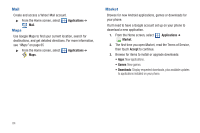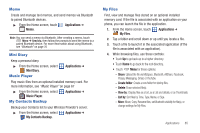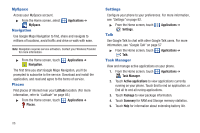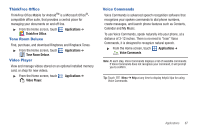Samsung SCH-I500 User Manual (user Manual) (ver.f6) (English) - Page 86
Sending Events via Email, Camera, Car Cradle, City ID, Clock, Daily Briefing
 |
UPC - 635753488401
View all Samsung SCH-I500 manuals
Add to My Manuals
Save this manual to your list of manuals |
Page 86 highlights
Sending Events via Email Send events as vCalendar attachments in Email. 1. From the Home screen, select Applications ➔ Calendar. 2. Select an event and touch it to display details. 3. Touch Menu ➔ Send via ➔ Email. 4. Continue creating the email, as desired. For more information, see "Composing and Sending Email" on page 58 Camera Take pictures and record video with your phone's built in Camera. For more information, see "Camera" on page 69 ᮣ From the Home screen, touch Camera. Car Cradle Applications ➔ The Car Cradle application puts mobility features right at your fingertips, to allow one-touch access to the maps, search, and navigation features of your phone while connected to an optional car cradle. ᮣ From the Home screen, touch Car Cradle. Applications ➔ City ID Subscribe to City ID to display city and state for incoming calls, and to look up city and state information for phone numbers. ᮣ From the Home screen, select City ID. Clock Applications ➔ The Clock application includes Alarm clock, World clock, Stopwatch and Timer features. for Set alarms to go off once, or to repeat on specified days. ᮣ From the Home screen, touch Clock. Daily Briefing Applications ➔ Monitor the wether, financial information, news, and your schedule, in one convenient application. ᮣ From the Home screen, touch Daily Briefing. Applications ➔ 82