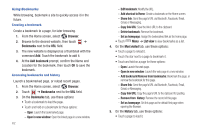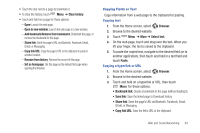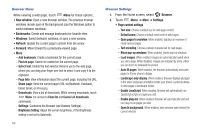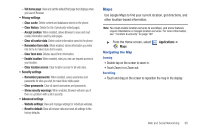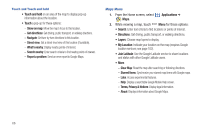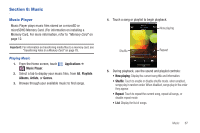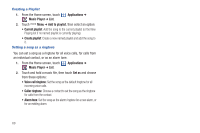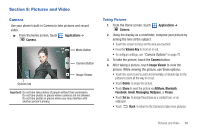Samsung SCH-I500 User Manual (user Manual) (ver.f6) (English) - Page 70
Touch and Touch and hold, Maps Menu, Terms, Privacy & Notices - reset
 |
UPC - 635753488401
View all Samsung SCH-I500 manuals
Add to My Manuals
Save this manual to your list of manuals |
Page 70 highlights
Touch and Touch and hold • Touch and hold on an area of the map to display pop-up information about the location. • Touch a pop-up for these options: - Show on map: Move the map's focus to this location. - Get directions: Get driving, public transport, or walking directions. - Navigate: Get turn-by-turn directions to this location. - Street view: Get a street-level view of this location (if available). - What's nearby: Display nearby points of interest. - Search nearby: Enter search criteria to find nearby points of interest. - Report a problem: Send an error report to Google Maps. Maps Menu 1. From the Home screen, select Maps. Applications ➔ 2. While viewing a map, touch Menu for these options: • Search: Enter text criteria to find locations or points of interest. • Directions: Get driving, public transport, or walking directions. • Layers: Choose map layers to display. • My Location: Indicate your location on the map (requires Google location services; see page 102). • Join Latitude: Use the Google Latitude service to share locations and status with other Google Latitude users. • More: - Clear Map: Reset the map after searching or following directions. - Starred Items: Synchronize your starred map items with Google maps. - Labs: Access experimental features. - Help: Display a searchable Google Mobile Help screen. - Terms, Privacy & Notices: Display legal information. - About: Displays information about Google Maps. 66