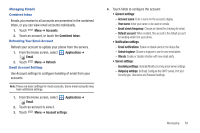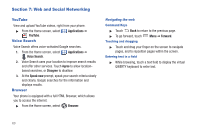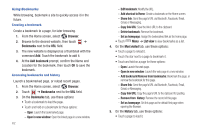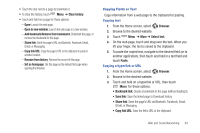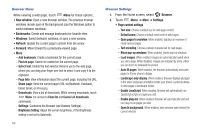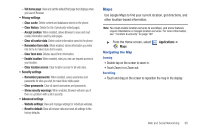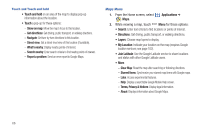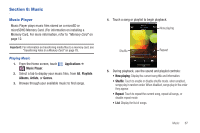Samsung SCH-I500 User Manual (user Manual) (ver.f6) (English) - Page 66
Using Bookmarks, Creating a bookmark, Accessing bookmarks and history, Copy link URL
 |
UPC - 635753488401
View all Samsung SCH-I500 manuals
Add to My Manuals
Save this manual to your list of manuals |
Page 66 highlights
Using Bookmarks While browsing, bookmark a site to quickly access it in the future. Creating a bookmark Create a bookmark to a page, for later browsing. 1. From the Home screen, select Browser. 2. Browse to the desired website, then touch ➔ Bookmarks next to the URL field. 3. The new website is displayed as a thumbnail with the command Add. Touch the bookmark to add it. 4. At the Add bookmark prompt, confirm the Name and Location for the bookmark, then touch OK to save the bookmark. Accessing bookmarks and history Launch a bookmarked page, or reload recent pages. 1. From the Home screen, select Browser. 2. Touch ➔ Bookmarks next to the URL field. 3. On the Bookmarks tab, use these options: • Touch a bookmark to load the page. • Touch and hold on a bookmark for these options: - Open: Launch the bookmarked page. - Open in new window: Open the linked page in a new window. 62 - Edit bookmark: Modify the URL. - Add shortcut to Home: Create a bookmark on the Home screen. - Share link: Send the page's URL via Bluetooth, Facebook, Email, Gmail, or Messaging. - Copy link URL: Save the link's URL to the clipboard. - Delete bookmark: Remove the bookmark. - Set as homepage: Assign the bookmarked link as the home page. • Touch Menu ➔ List view to view bookmarks as a list. 4. On the Most visited tab, use these options: • Touch a page to reload it. • Touch the star next to a page to bookmark it. • Touch and hold on a page for these options: - Open: Launch the web page. - Open in new window: Launch the web page in a new window. - Add bookmark/Remove from bookmarks: Bookmark the page, or remove the bookmark for this page. - Share link: Send the page's URL via Bluetooth, Facebook, Email, Gmail, or Messaging. - Copy link URL: Copy the page's URL to the clipboard for pasting. - Remove from history: Remove the record of this page. - Set as homepage: Set this page as the default first page when opening the Browser. 5. On the History tab, use these options: • Touch a page to load it.