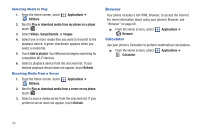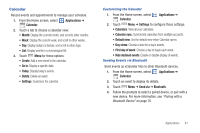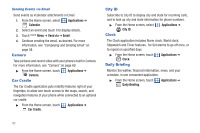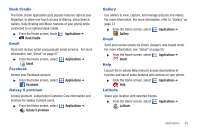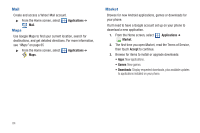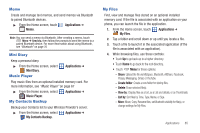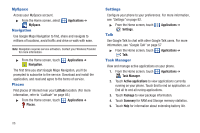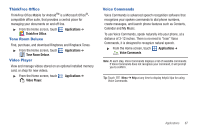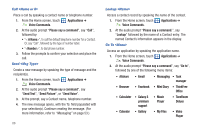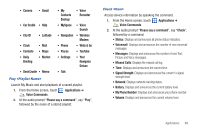Samsung SCH-I500 User Manual (user Manual) (ver.f6) (English) - Page 89
Memo, Mini Diary, Music Player, My Contacts Backup, My Files - root
 |
UPC - 635753488401
View all Samsung SCH-I500 manuals
Add to My Manuals
Save this manual to your list of manuals |
Page 89 highlights
Memo Create and manage text memos, and send memos via Bluetooth to paired Bluetooth devices. ᮣ From the Home screen, touch Memo. Applications ➔ Note: You can send a memo via Bluetooth. After creating a memo, touch Menu ➔ Send via, then follow the prompts to send the memo to a paired Bluetooth device. For more ifnormation about using Bluetooth, see "Bluetooth" on page 76 Mini Diary Keep a personal diary. ᮣ From the Home screen, select Mini Diary. Music Player Applications ➔ Play music files from an optional installed memory card. For more information, see "Music Player" on page 67 ᮣ From the Home screen, select Music Player. My Contacts Backup Applications ➔ Backup your Contacts list to your Wireless Provider's server. ᮣ From the Home screen, select My Contacts Backup. Applications ➔ My Files Find, view and manage files stored on an optional installed memory card. If the file is associated with an application on your phone, you can launch the file in the application. 1. From the Home screen, touch My Files. Applications ➔ 2. Tap a folder and scroll down or up until you locate a file. 3. Touch a file to launch it in the associated application (if the file is associated with an application). 4. While browsing files, use these controls: • Touch Up to go back up to a higher directory. • Touch Home to go back to the root directory. • Touch Menu for these options: - Share: Upload the file via MySpace, Bluetooth, AllShare, Facebook, Picasa, Messaging, Gmail, or YouTube. - Create folder: Create a new folder for storing files. - Delete: Erase selected file(s). - View by: Display files as a List, as a List and details, or as Thumbnails. - List by: Sort files by Time, Type, Name, or Size. - More: Move, Copy, Rename files, set Bluetooth visibility for file(s), or change settings for My Files. Applications 85