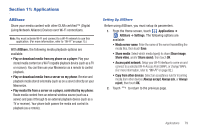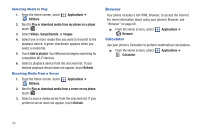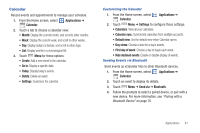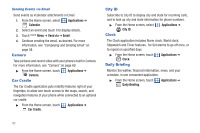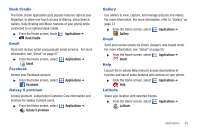Samsung SCH-I500 User Manual (user Manual) (ver.f6) (English) - Page 82
Formatting a Memory Card, Transferring Files to a Memory Card - won t connect to pc
 |
UPC - 635753488401
View all Samsung SCH-I500 manuals
Add to My Manuals
Save this manual to your list of manuals |
Page 82 highlights
Formatting a Memory Card Formatting prepares a used Memory Card for use with your phone by erasing all content and adding required folders. Caution!: Do not routinely format Memory Cards when you simply wish to delete some files. Repeated formatting of a Memory Card can shorten its useful life. 1. From the Home screen, touch card & phone storage Menu ➔ Settings ➔ SD 2. Touch Unmount SD card. 3. After unmounting the SD card, touch Format SD card. 4. Follow the prompts to confirm the formatting of the card. Transferring Files to a Memory Card 1. Attach your phone to the computer with the USB Data Cable. Your phone recognizes the connection and displays USB connected in the Annunciator Line and Notifications Panel. 2. Display the Notifications Panel, then touch USB connected. At the prompt, touch Mount to enable copying of files between your computer and the memory card. 3. On your PC, launch Windows Explorer. Your phone will appear as a "Removable Disk". 4. Within the Windows Explorer window, drag and drop files from the PC to the memory card installed in your phone. 5. When finished, display the Notifications Panel, then touch Turn off USB storage. At the prompt, touch Turn Off. you Can now disconnect the USB Data Cable. 78