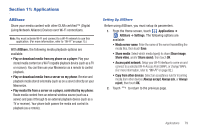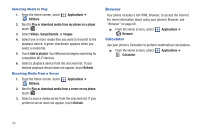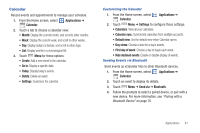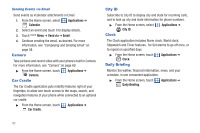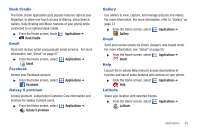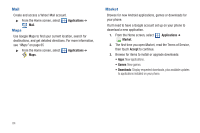Samsung SCH-I500 User Manual (user Manual) (ver.f6) (English) - Page 83
Applications, AllShare, Setting Up AllShare, Share image
 |
UPC - 635753488401
View all Samsung SCH-I500 manuals
Add to My Manuals
Save this manual to your list of manuals |
Page 83 highlights
Section 11: Applications AllShare Share your media content with other DLNA certified™ (Digital Living Network Alliance) Devices over Wi-Fi connections. Note: You must activate Wi-Fi and connect to a Wi-Fi network to use this application. (For more information, refer to "Wi-Fi" on page 75.) With AllShare, the following media playback options are available: • Play or download media from my phone on a player: Play your stored media content on a Wi-Fi capable playback device (such as a TV or receiver). You can then use your Mesmerize as a remote to control playback. • Play or download media from a server on my phone: Receive and playback media stored externally (such as on a server) directly on your Mesmerize. • Play media file from a server on a player, controlled by my phone: Route media content from an external wireless source (such as a server) and pass it through to an external playback device (such as a TV or receiver). Your phone both passes the media and control its playback (as a remote). Setting Up AllShare Before using AllShare, you must setup its parameters. 1. From the Home screen, touch Applications ➔ AllShare ➔ Settings. The following options are available: • Media server name: Enter the name of the server transmitting the media files, then touch Save. • Share media: Select which media type(s) to share (Share image, Share video, and/or Share sound), then touch OK. • Access point network: Setup your Wi-Fi interface to come on and connect to a selected Wi-Fi Access Point (WAP), or change WAPs. (For more information, refer to "Wi-Fi" on page 92.) • Copy from other devices: Select an acceptance rule for incoming media from other devices (Always accept, Always ask, or Always reject), then touch OK. 2. Touch to return to the previous page. Applications 79