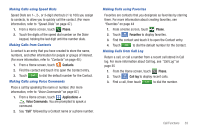Samsung SCH-I500 User Manual (user Manual) (ver.f6) (English) - Page 39
In-Call Options, Ending a Call, Silencing an Incoming Call Ringtone, Call Log, Accessing Call Log
 |
UPC - 635753488401
View all Samsung SCH-I500 manuals
Add to My Manuals
Save this manual to your list of manuals |
Page 39 highlights
In-Call Options While in a call, you can use these features: • Add call: Display the Phone Dialer to set up a multi-party call. • End call: End the phone call. • Dialpad: Display a dialpad to enter numbers. • Bluetooth: Switch the call's audio to a Bluetooth headset. • Mute: Mute or unmute your voice on the call. • Speaker: Enable or disable speakerphone. Ending a Call ᮣ Touch . Silencing an Incoming Call Ringtone When your phone alerts you to an incoming call, you can silence the ringtone for the call by doing the following: ᮣ Press the Volume Key down. Call Log When you place, answer, or miss a a call, a record of the call is saved in the Call log. Accessing Call Log ᮣ From the Home screen, touch Phone ➔ Sending Messages using Call Log Call log. 1. From the Home screen, touch Phone ➔ Call log. 2. To create a new message, with the phone number entered in the To list, touch and hold on a call record, then select Send message. - or - Touch a call record, then touch . 3. Continue creating the message. (For more information, refer to "Creating and Sending Messages" on page 53.) Creating or Updating Contacts Using Call Log 1. From the Home screen, touch Phone ➔ Call log. 2. Touch and hold on a call record, then select Add to Contacts from the pop-up menu. 3. Choose Create contact or Update existing. 4. Continue entering contact information. For more information, see "Contacts" on page 40 Call Functions 35