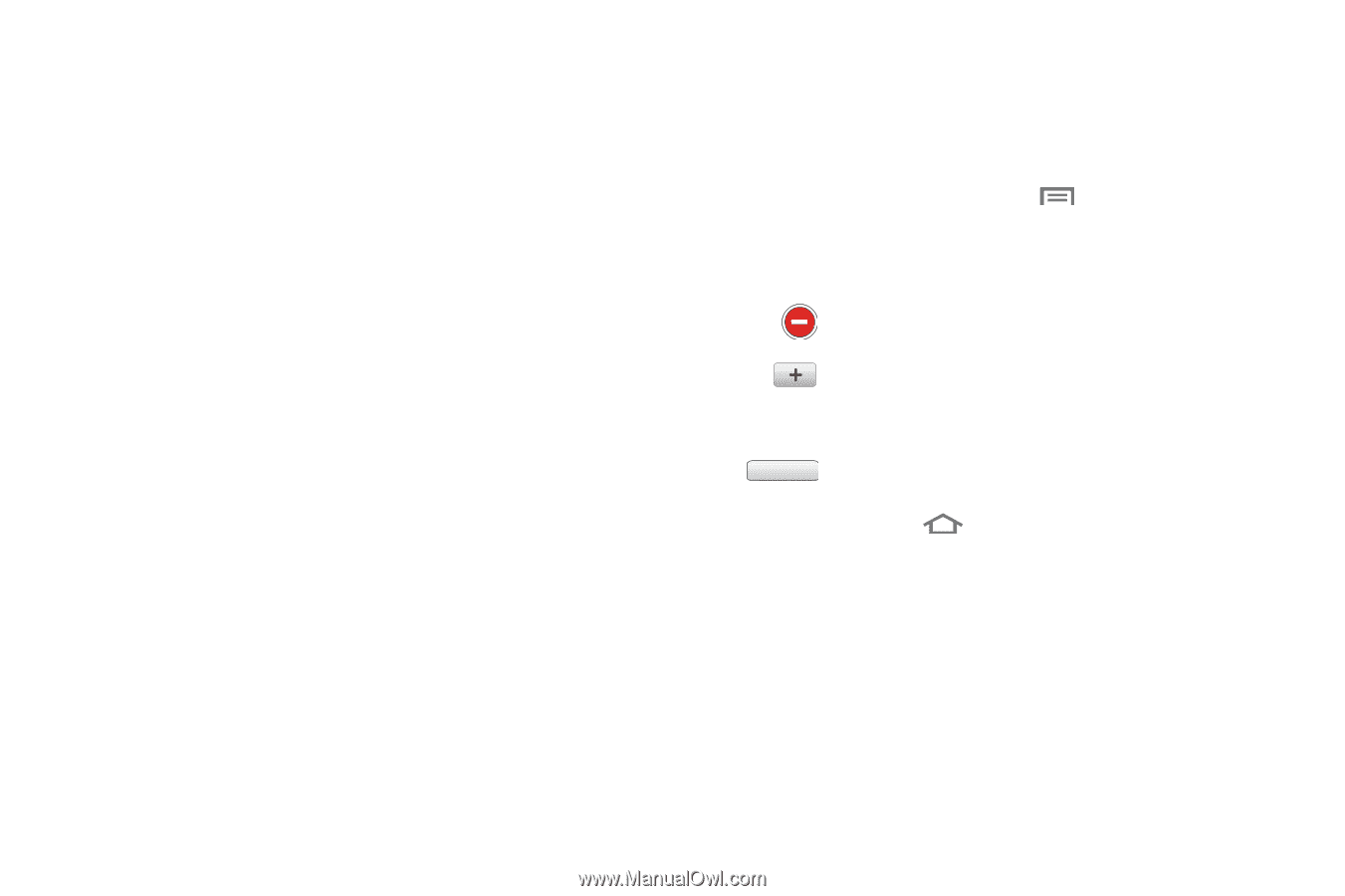Samsung SCH-I500 User Manual (user Manual) (ver.f6) (English) - Page 28
Extended Home Screen, Customizing the Home Screen, Adding and removing Home screen panels
 |
UPC - 635753488401
View all Samsung SCH-I500 manuals
Add to My Manuals
Save this manual to your list of manuals |
Page 28 highlights
Extended Home Screen The Home screen consists of the Home panel, plus 6 panels that extend beyond the display width to provide more space for adding shortcuts, widgets and folders. Slide your finger horizontally across the screen to scroll to the left or right side panels. As you scroll, the indicator at the top of the display shows your current position. Customizing the Home Screen Customize the Home screen to suit your preferences. • Add Shortcuts: For more information, see "Shortcuts" on page 26. • Add Widgets: For more information, see "Widgets" on page 25. • Add Folders: For more information, see "Folders" on page 27. • Change the Wallpaper: For more information, see "Wallpaper" on page 28. Adding and removing Home screen panels Your phone comes with 7 Home screen panels. You can customize the Home screen to include up to the seven default panels, and set one panel as Home. 1. From the Home screen, touch Menu ➔ Edit page. 2. Sweep your finger across the screen to scroll the panels, and use these controls to configure panels: Delete: Remove the panel from the Home screen. Add: Scroll the panels to display the location for a panel, then touch the Add button. Add previouslyremoved panels up to the default total of seven. Set as home Set as Home: Touch to set a panel as the Home screen. The panel set as Home will display when you touch Home. 24