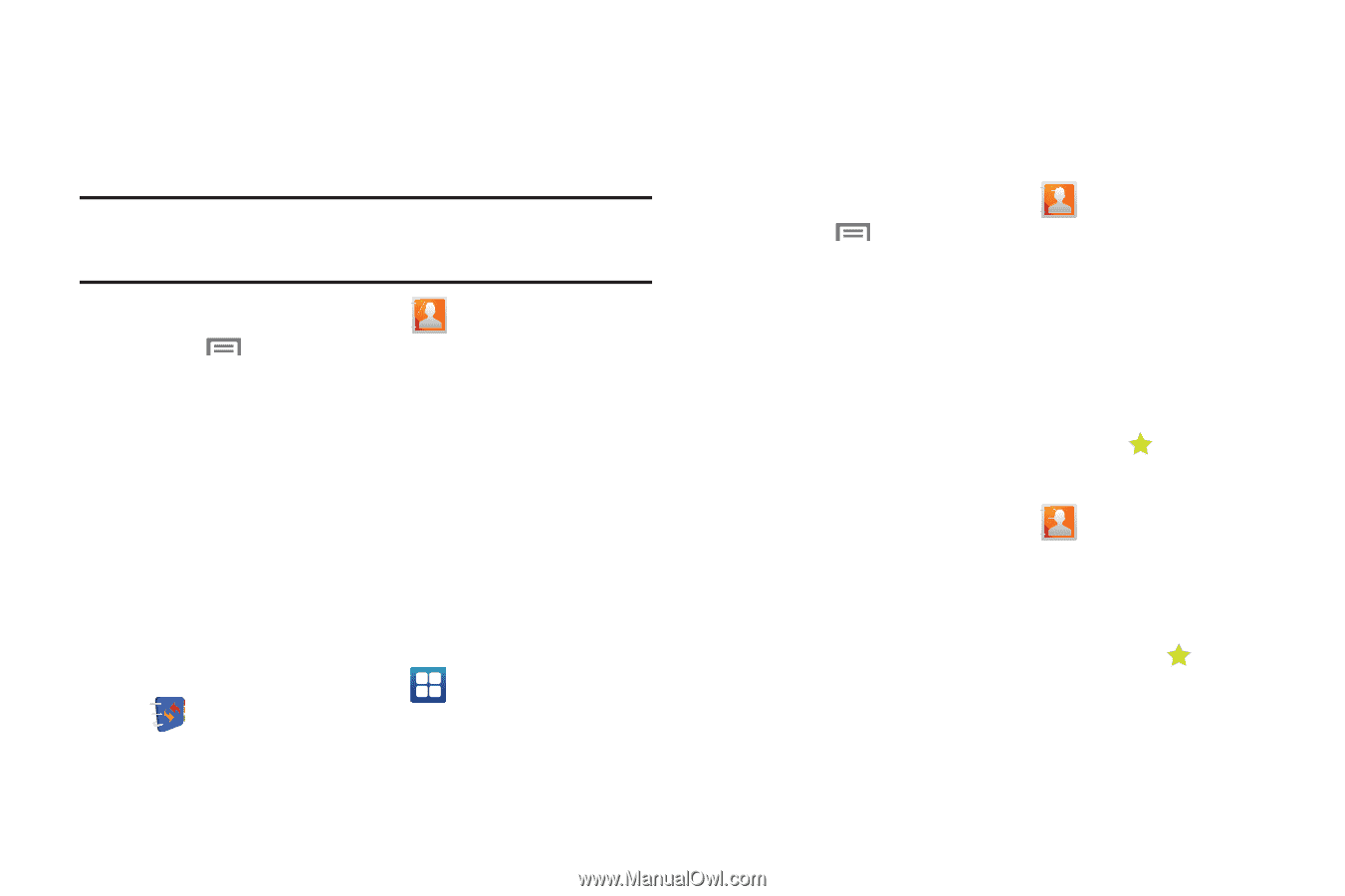Samsung SCH-I500 User Manual (user Manual) (ver.f6) (English) - Page 48
Sending multiple namecards via Bluetooth, Backing Up Your Contacts, Exporting and Importing Contacts
 |
UPC - 635753488401
View all Samsung SCH-I500 manuals
Add to My Manuals
Save this manual to your list of manuals |
Page 48 highlights
Sending multiple namecards via Bluetooth You can send multiple contacts' information as namecards over Bluetooth connections to other Bluetooth devices, or as anattachments to Gmail messages. Important!: Not all Bluetooth devices will accept contacts, and of those that do, not all devices support transfers of multiple contacts. Check the target device's documentation. 1. From the Home screen, touch Contacts. 2. Touch Menu ➔ More ➔ Send via Bluetooth. 3. Touch contacts to mark them for sending, or touch Select all to mark all contacts. A check mark appears in the check box for marked contacts. 4. Follow the prompts to send the namecards. For more information about Bluetooth, see "Bluetooth" on page 76 Backing Up Your Contacts Use My Contacts Backup to save a copy of your Contacts to your Wireless Provider's web site. (For more information, refer to "My Contacts Backup" on page 85.) 1. From the Home screen, touch My Contacts Backup. Applications ➔ 2. Follow the prompts to log in to your My Contacts Backup account. 44 Exporting and Importing Contacts You can export your contact list to an optional installed memory card, or import a list of contacts (previously exported) from a memory card. 1. From the Home screen, touch Contacts. 2. Touch Menu ➔ More ➔ Export/Import. 3. Touch Import from SD card or Export to SD card, then follow the prompts to complete the operation. Favorites Mark contacts with a star to identify them as Favorites. Favorites display on the Favorites tab in the Phone Dialer, for fast dialing or messaging, and are indicated by the in Contacts. Creating Favorites 1. From the Home screen, touch Contacts. 2. Touch and hold on a contact, then select Add to favorites from the pop-up menu. - or - Touch a contact to display it, then touch the the top right of the screen. Star at