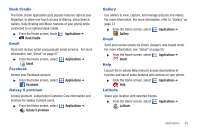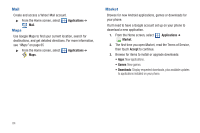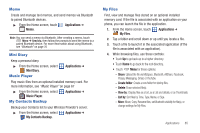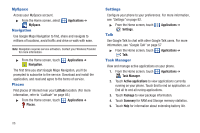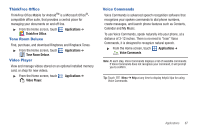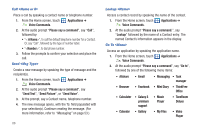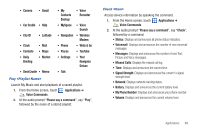Samsung SCH-I500 User Manual (user Manual) (ver.f6) (English) - Page 92
Call <Name or #>, Send <Msg Type>, Lookup <Name>, Go To <Menu>, Send Picture - galaxy
 |
UPC - 635753488401
View all Samsung SCH-I500 manuals
Add to My Manuals
Save this manual to your list of manuals |
Page 92 highlights
Call Place a call by speaking a contact name or telephone number. 1. From the Home screen, touch Applications ➔ Voice Commands. 2. At the audio prompt "Please say a command", say "Call", followed by: • "< A Name>", to call the default telephone number for a Contact. Or, say "Call", followed by the type of number label. • "", to dial phone number. 3. Follow the prompts to confirm your selection and place the call. Send Create a new message by speaking the type of message and the recipient(s). 1. From the Home screen, touch Voice Commands. Applications ➔ 2. At the audio prompt "Please say a command", say "Send Text", "Send Picture", or "Send Voice". 3. At the prompt, say a Contact name, telephone number. 4. The new message opens, with the To: field populated with your selection(s). Continue creating the message. (For more information, refer to "Messaging" on page 53.) 88 Lookup Access a contact record by speaking the name of the contact. 1. From the Home screen, touch Voice Commands. Applications ➔ 2. At the audio prompt "Please say a command.", say "Lookup" followed by the name of a Contact entry. The named Contact's information appears in the display. Go To Access an application by speaking the application name. 1. From the Home screen, touch Voice Commands. Applications ➔ 2. At the audio prompt "Please say a command", say "Go to", followed by one of the following menu items: • Allshare • Email • Messaging • Task manager • Browser • Facebook • Mini Diary • ThinkFree Office • Calculator • Galaxy S premium support • Music Player • ToneRoom Deluxe • Calendar • Gallery • My Files • Video Player