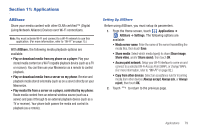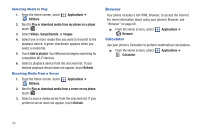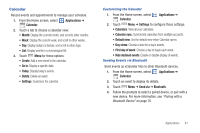Samsung SCH-I500 User Manual (user Manual) (ver.f6) (English) - Page 80
Adding a Wi-Fi Network Manually, Bluetooth, Configuring Bluetooth Settings - manual activation
 |
UPC - 635753488401
View all Samsung SCH-I500 manuals
Add to My Manuals
Save this manual to your list of manuals |
Page 80 highlights
Adding a Wi-Fi Network Manually 1. From the Home screen, sweep your finger downward to display the Notification Panel. 2. Touch Wi-Fi to turn Wi-Fi On. 3. Touch Add Wi-Fi network, then enter these fields: • Network SSID: Enter the name of the Wi-Fi Wireless Access Point. • Security: Select the type of security used by the WAP. • Password or Key: If the WAP is secured, enter the password or hex key. Bluetooth Bluetooth is a short-range wireless communications technology for exchanging information over a distance of about 30 feet. You don't need to line up the devices to send information with Bluetooth. If the devices are in range, you can exchange information between them, even if they are in different rooms. Configuring Bluetooth Settings Configure your phone's Bluetooth settings. For more information, see "Bluetooth settings" on page 94 Turning Bluetooth On or Off Turning Bluetooth On 1. From the Home screen, sweep your finger downward to display the Notification Panel. 2. Touch Bluetooth to turn Bluetooth on. Turning Bluetooth Off 1. From the Home screen, sweep your finger downward to display the Notification Panel. 2. Touch Bluetooth to turn Bluetooth off. Pairing with a Bluetooth Device Search for a Bluetooth device and pair with it, to exchange information between your phone and the device. 1. From the Home screen, touch Wireless & networks. Menu ➔ Settings ➔ 2. Touch Bluetooth to turn on Bluetooth. 3. Activate the target device's discoverable mode. 4. Touch Bluetooth settings ➔ Scan devices. 5. From the list of scanned devices, touch the target device. 6. At the prompt, enter the passkey for the target device and touch OK. Your phone is now paired with the target device, and ready to transfer information via Bluetooth. 76