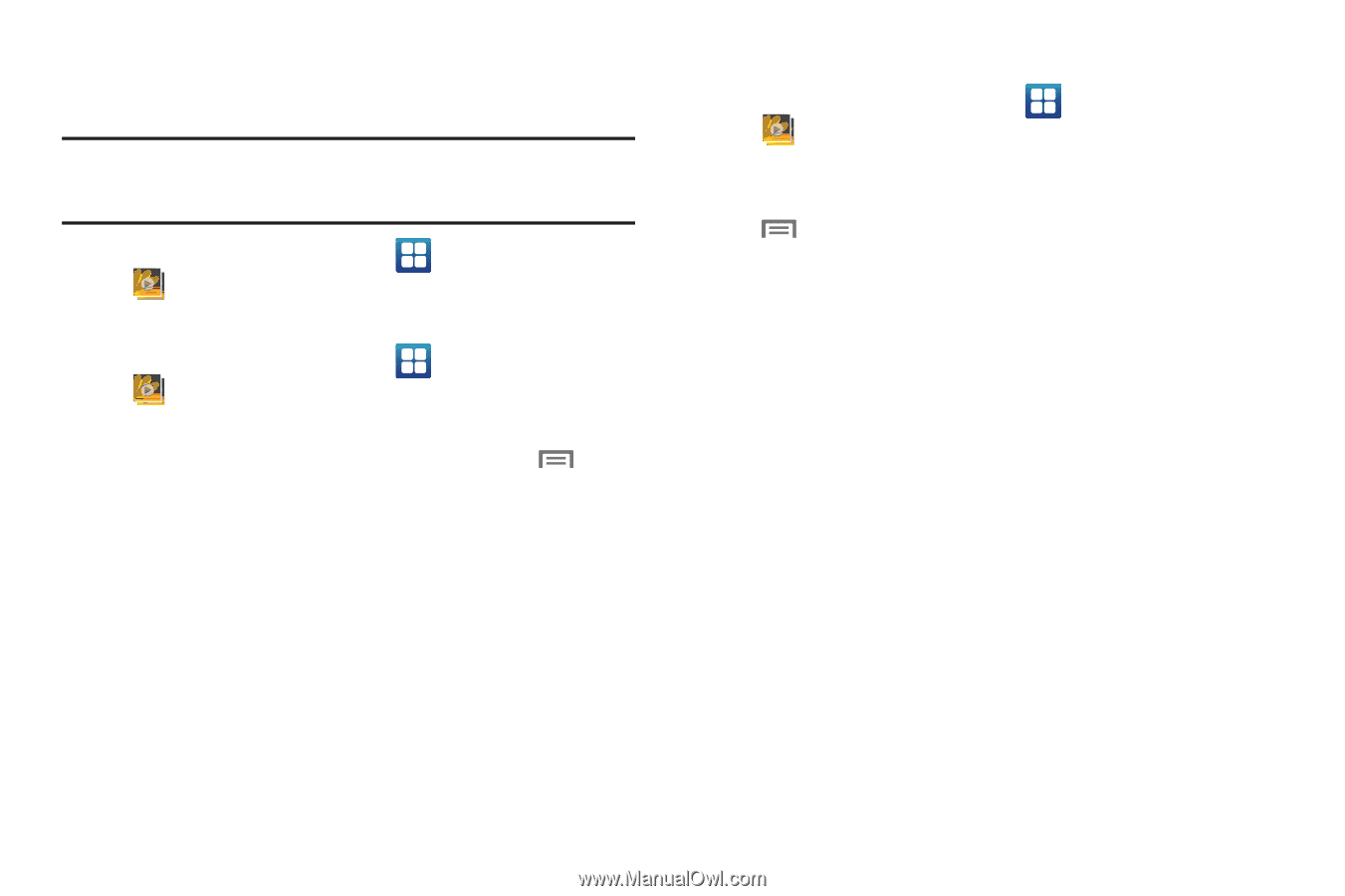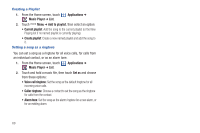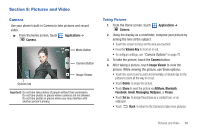Samsung SCH-I500 User Manual (user Manual) (ver.f6) (English) - Page 77
Gallery, Viewing Videos, Viewing Pictures, Details, Rotate, right
 |
UPC - 635753488401
View all Samsung SCH-I500 manuals
Add to My Manuals
Save this manual to your list of manuals |
Page 77 highlights
Gallery Use Gallery to view, capture, and manage pictures and videos. Note: To take pictures or record video, you must install an optional memory card in your phone. (For more information, refer to "Memory Card" on page 12.) ᮣ From the Home screen, select Gallery. Applications ➔ Viewing Videos 1. From the Home screen, select Gallery. Applications ➔ 2. Touch a category, then touch a video to play it. 3. While browsing videos, tap the screen or touch Menu for these options: • Via Bluetooth: Send the video via Bluetooth. • Details: View information about the video. Viewing Pictures 1. From the Home screen, select Gallery. Applications ➔ 2. Touch a category, then touch a picture to view it. 3. While viewing a picture, tap on the the screen or touch Menu for options: • Share: Share the selected picture via MySpace, Facebook, Messaging, Bluetooth, Allshare, Picasa, or Gmail. • Delete: Erase the picture. • More: - Details: Display information about the picture. - Set as: Assign the picture as a Contact icon, or as Wallpaper. - Crop: Drag the edges of the crop tool to select an area of the picture, then touch Save to save just the selected area, removing the rest of the picture. - Rotate left: Change the orientation of the picture. - Rotate right: Change the orientation of the picture. Pictures and Video 73