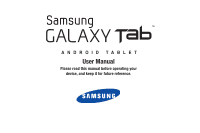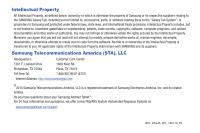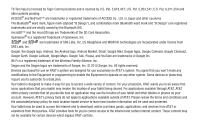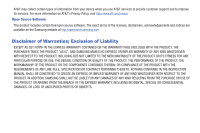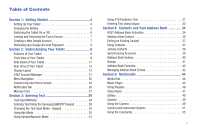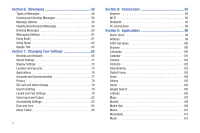Samsung SGH-I987 User Manual
Samsung SGH-I987 Manual
 |
View all Samsung SGH-I987 manuals
Add to My Manuals
Save this manual to your list of manuals |
Samsung SGH-I987 manual content summary:
- Samsung SGH-I987 | User Manual - Page 1
ANDROID TABLET User Manual Please read this manual before operating your device, and keep it for future reference. - Samsung SGH-I987 | User Manual - Page 2
owned by or which is otherwise the property of Samsung or its respective suppliers relating to the SAMSUNG Galaxy Tab, including but not limited to, accessories, parts, or software relating there to the "Galaxy Tab System", is proprietary to Samsung and protected under federal laws, state laws, and - Samsung SGH-I987 | User Manual - Page 3
logo are Trademarks of the SD Card Association. Openwave® is a registered review the terms and conditions and the associated privacy policy for each location-based service to learn how location information will be used and protected. Your tablet may be used to access the Internet and to download - Samsung SGH-I987 | User Manual - Page 4
when you use AT&T services to provide customer support and to improve its services. For more information on INSTRUCTION MANUAL SHALL BE CONSTRUED TO CREATE AN EXPRESS OR IMPLIED WARRANTY OF ANY KIND WHATSOEVER WITH RESPECT TO THE PRODUCT. IN ADDITION, SAMSUNG SHALL NOT BE LIABLE FOR ANY DAMAGES - Samsung SGH-I987 | User Manual - Page 5
Your Tablet 9 Side Views of Your Tablet 11 Rear View of Your Tablet 12 Display Layout 12 AT&T Account Manager 21 Menu Navigation 22 Customizing Your Home Screen 23 Notification Bar 26 Memory Card 27 Section 3: Entering Text 29 Text Input Methods 29 Entering Text Using the Samsung QWERTY - Samsung SGH-I987 | User Manual - Page 6
and Network 65 Sound Settings 71 Display Settings 72 Location and Security 73 Applications 76 Accounts and Synchronization 77 Privacy 78 SD card and tablet storage 78 Search Settings 79 Locale and Text Settings 79 Voice Input and Output 82 Accessibility Settings 82 Date and time 83 - Samsung SGH-I987 | User Manual - Page 7
My Files 110 myAT&T 111 Navigation 111 nook 113 Places 115 Quickoffice 115 Settings 116 Talk 116 Task Manager 116 Video 117 Voice Search 117 World Clock 117 YouTube 118 YP.com 118 Section 10: Health and Safety Information 120 Exposure to Radio Frequency (RF) Signals 120 Specific - Samsung SGH-I987 | User Manual - Page 8
Started This section explains how to start using your tablet by configuring your hardware and activating your service. Setting Up Your Tablet Prior to use it is necessary to install both the SIM card and the memory card into their corresponding compartments. Warning!: Please note that a touch - Samsung SGH-I987 | User Manual - Page 9
microSD's gold contact pins face downward and the card is securely inserted. Note: Your tablet has been tested to support up to a 32GB memory card. For more information on Memory Cards, see "Memory Card" on page 27. Charging the Battery Your tablet is powered by a rechargeable Li-ion battery. The - Samsung SGH-I987 | User Manual - Page 10
color ( ) indicates a full charge. When the battery level becomes too low, the tablet automatically turns off. Switching the Tablet On or Off 1. Press and hold (on the upper right side of the tablet) until the tablet switches on. 2. Sweep your finger across the glass to unlock the tablet. 6 - Samsung SGH-I987 | User Manual - Page 11
to "Changing Your Settings" on page 65. 3. To switch off the tablet, press and hold the Tablet options screen displays. , until 4. Tap Power off. 5. At the Power off prompt, tap OK to turn off your tablet. Locking and Unlocking the Touch Screen 1. Press to lock the touch screen. 2. Press - Samsung SGH-I987 | User Manual - Page 12
applications. If you misplace or forget your Google Account password, follow these instructions to retrieve it: 1. From your computer, use an Internet browser to your issue section, select I forgot my password. 4. Select Reset your password here, then follow the password recovery procedure. 8 - Samsung SGH-I987 | User Manual - Page 13
and camcorder • AT&T GPS Navigation functionality provides real-time navigation • microSD card compatibility for use in data storage and access • Up to 32GB expandable memory slot • Sync and update social network applications Front View of Your Tablet 12 1 11 2 3 4 5 6 7 8 9 10 Understanding Your - Samsung SGH-I987 | User Manual - Page 14
the ambient light level to adjust both screen brightness/contrast and keypad access. • In a bright light condition (outdoors), the sensors cause the tablet to increase the brightness and contrast for better viewing. • In a dark light condition the sensors lock the keypad to prevent accidental key - Samsung SGH-I987 | User Manual - Page 15
as a USB/data cable or a hands-free headset for convenient, hands-free conversations. 4. Speakers: allows you to hear tones, alarms, audio, and video. 5. SIM Card port: allows you to access the network and features such as internet, messaging, and email. 6. Memory Card port: your tablet has an - Samsung SGH-I987 | User Manual - Page 16
are: • Browser for surfing the Internet. • Menu for accessing the applications on your tablet. • Email for creating and viewing Email. While viewing the Applications Menu, the Menu shortcut . Displays when there is no SIM card in the tablet. Displays when there is a system error or alert. 12 - Samsung SGH-I987 | User Manual - Page 17
network. Displays when an external microSD memory card is detected. Displays when an external microSD memory card is removed. Displays when the internal memory card is full. Displays when the tablet is connected to a computer via a supported USB cable connection. Displays when a new text message - Samsung SGH-I987 | User Manual - Page 18
user manual, instructions. 3. To return to the Home screen, press . The following applications are available: Alarm Clock: The Alarm Clock application allows you to set an alarm to ring at a specific time. For more information, refer to "Alarm Clock" on page 98. AllShare: AllShare allows your tablet - Samsung SGH-I987 | User Manual - Page 19
your Address Book. Address Book entries can be sorted by name, entry, or group. You can also synchronize your tablet Address Book with AT&T Address Book, the network backup service. For more information, refer to "Contacts and Your Address Book" on page 34. Daily Briefing: With Daily Briefing, you - Samsung SGH-I987 | User Manual - Page 20
you to review and create email using AIM®, AOL®, Yahoo!® Mail, Hotmail, Windows Live, NetZero, SBC Yahoo! and several other email services. You 16 Gmail: Gmail is a web-based email service. Gmail is configured when you first set up your tablet. Depending on your synchronization settings, Gmail can - Samsung SGH-I987 | User Manual - Page 21
to downloadable applications and games to install on your tablet. Android Market also allows you to provide feedback and comments about an application, or flag an application that might be incompatible with your tablet. For more information, refer to "Market" on page 109. Media Hub: Samsung Media - Samsung SGH-I987 | User Manual - Page 22
, refer to "Google Talk" on page 63. Task Manager: The Task Manager application provides information about the processes and programs running on your tablet, as well as the memory status. It can also be used to terminate processes and applications. For more information, refer to "Task Manager - Samsung SGH-I987 | User Manual - Page 23
card. For more information, refer to "Video Player" on page 47. Voice Search: The Voice Search feature is a voice-activated application that allows you to tell the tablet what to search for and then the tablet YouTube is a video sharing website on which users can upload and share videos, and view - Samsung SGH-I987 | User Manual - Page 24
Voice Search. For more information, refer to "Voice Search" on page 117. Feeds and Updates This application allows you to have feeds and updates from Facebook, MySpace, and Twitter displayed on your tablet. 1. Press to activate the Home screen. 2. Navigate to a desired empty Home screen. 3. Touch - Samsung SGH-I987 | User Manual - Page 25
the right side of the AT&T Account Manager bar. 3. Tap DataConnect Monthly Recurring Plan to purchase a recurring data plan and charge it to your monthly bill. 4. Tap Get Your Pass to purchase a one-time data pass and charge it to your Credit/Debit card or Prepaid PIN. Understanding Your Tablet 21 - Samsung SGH-I987 | User Manual - Page 26
-screen instructions. Menu Navigation You can tailor the tablet's range of functions to fit your needs using both menus and widgets. Menus, sub-menus, and features can be accessed by scrolling through the available on-screen menus. Your tablet has five home screens. Locking and Unlocking the tablet - Samsung SGH-I987 | User Manual - Page 27
Shortcuts Shortcuts are different than the current Home screen Widgets that only launch an application. Shortcuts activate a feature, action, or launch an application. Understanding Your Tablet 23 - Samsung SGH-I987 | User Manual - Page 28
Directions & Navigation • Latitude • Settings 5. Follow the on-screen instructions to add the new shortcut to your current Home screen. Deleting a and hold the desired shortcut. This unlocks it from its location on the current screen. 3. Drag the icon over the Delete tab and release it. As you place - Samsung SGH-I987 | User Manual - Page 29
Manager, Calendar, Calendar clock, Daily Briefing, Feeds and Updates, Google Search, Home screen tips, Latitude, Market, you can move it around on the screen. 2. Drag the Widget over the Delete tab and release it. As you place the Widget into the Trash, the widget turns Understanding Your Tablet 25 - Samsung SGH-I987 | User Manual - Page 30
5. Touch and drag the icon to the position that you want. To move to a different page, drag the icon to the edge of the page until the page scrolls to the desired page. 6. Press ➔ Save. 7. Press to return to the Home screen. Creating and Managing Folders Folders are located on any of the seven - Samsung SGH-I987 | User Manual - Page 31
device can support SDHC cards up to 32GB capacity. SD Card Overview After mounting an SD card in the device you can use your computer to access and manage the SD card. Important!: If access to the external SD card is not available, download and install the USB drivers. Mounting the SD Card To store - Samsung SGH-I987 | User Manual - Page 32
information on it. Unmounting the SD card Unmounting the SD card prevents corruption and damage to the SD card while removing it from the slot. 1. From the Home screen, tap ➔ Settings ➔ SD card and tablet storage. 2. Tap Unmount SD card. 3. When the "External SD card safe to remove" message displays - Samsung SGH-I987 | User Manual - Page 33
on-screen QWERTY keypad works the same in both portrait and landscape mode. Entering Text Using the Samsung QWERTY Keypad From a screen where you can enter text, rotate your tablet counterclockwise to a Landscape orientation. The on-screen QWERTY keypad will display. Send Key Shift Delete Key - Samsung SGH-I987 | User Manual - Page 34
Sym button will appear. When in Sym mode, the Abc/ABC/abc button will appear. Using Abc Mode 1. If desired, rotate your tablet counterclockwise to a Landscape orientation. 2. The following screen displays: 3. Tap the desired alphabetic characters. 4. The screen initially opens in Abc mode. After - Samsung SGH-I987 | User Manual - Page 35
-letter prediction and regional error correction, which compensates for users pressing the wrong keys on QWERTY keyboards. 1. Rotate your tablet counterclockwise to a Landscape orientation. 2. Tap at the bottom of the screen. The Samsung keypad settings screen displays. 3. Tap the XT9 field. A green - Samsung SGH-I987 | User Manual - Page 36
algorithms and a language model to predict the next word. Swype also includes a tapping predictive text system. 32 Enabling and Configuring Swype The Samsung keypad is the default text input method, so to use Swype, you must first change the default keyboard setting. To enable Swype: 1. From - Samsung SGH-I987 | User Manual - Page 37
• Double-tap on the word you want to change to correct a misspelled word, then tap the delete key to erase one character. Touch and hold the delete key to erase an entire word. Entering Text 33 - Samsung SGH-I987 | User Manual - Page 38
entry, or group. You can also synchronize your tablet Address Book with AT&T Address Book, the network backup service. Now, managing and keeping your contacts safe and accessible has never been easier! Note: When storing an Address Book entry into your SIM card, note that only the name, phone number - Samsung SGH-I987 | User Manual - Page 39
contact to your Address Book. Saving a Number from the Home screen 1. From the Home screen, tap ➔ Contacts ➔ . 2. At the Save contact to prompt, tap Tablet or Google. 3. Tap the image icon and assign a picture to the new entry by choosing one of three options: • Album to retrieve a previously stored - Samsung SGH-I987 | User Manual - Page 40
. Adding Pauses to Contact Numbers When you call automated systems, you are often required to enter a password or account number. Instead of manually entering the numbers each time, you can store the numbers in your Contacts along with special characters called pauses and waits. A pause will - Samsung SGH-I987 | User Manual - Page 41
Search field to locate the entry. Finding an Address Book Entry You can store phone numbers and their corresponding names onto your SIM card and tablet's onboard memory. The two locations are physically separate but are used as a single entity, called the Address Book. Depending on your particular - Samsung SGH-I987 | User Manual - Page 42
and view the information in one record. The next time you synchronize your tablet with your accounts, any updates that contacts make to email account names, email addresses, etc. automatically update in your contacts list. 38 For more information about synchronizing accounts, see "Synchronizing - Samsung SGH-I987 | User Manual - Page 43
. 5. From the Home screen, tap ➔ Settings ➔ Accounts and sync. 6. From the General sync settings section, tap one of the following options: • Background data: allows your tablet to use data in the background. • Auto-sync: automatically synchronizes your data with the - Samsung SGH-I987 | User Manual - Page 44
card or SIM card. • Get friends: allows you to get contacts from your friends on Facebook, Twitter, or MySpace. You can also get contacts from Corporate or Google accounts. Tap Add account and then follow the on-screen instructions Choose contacts to display: Tap Tablet to only display certain groups - Samsung SGH-I987 | User Manual - Page 45
- Settings: allows you to select where your contacts will be saved to and also access Service numbers. Groups Creating New Group 1. From the Home screen, tap ➔ Contacts ➔ Groups ➔ . 2. Tap the Enter group name field and use the on-screen keypad to - Samsung SGH-I987 | User Manual - Page 46
not support additional fields on the SIM card, this additional information may not be available. 1. From the Home screen, tap ➔ Contacts ➔ ➔ Import/Export. 2. Tap Export to SIM card or Export to SD card. The selected numbers are copied to the SIM or SD card. Copying an Entry to the Tablet 1. From - Samsung SGH-I987 | User Manual - Page 47
Deleting Address Book Entries You can delete Address Book entries from your tablet's memory. 1. From the Home screen, tap ➔ Contacts . 2. Within the Contacts list, tap a contact that you want to delete. 3. Tap Delete on the displayed screen. 4. At - Samsung SGH-I987 | User Manual - Page 48
is known for, Samsung Media Hub is your gateway to mobile video like you've never experienced it before. Note: Media Hub usage is based on service availability. Using Media Hub 1. Tap ➔ Media Hub . 2. Read the End-User License Agreement (EULA) and tap Accept to continue or Decline to exit. The - Samsung SGH-I987 | User Manual - Page 49
information. 9. Choose a payment method and then follow the on-screen instructions. 10. Your purchase is stored in the My Media section. Music Player The Music Player is an application that can play music files. The music player supports files with extensions AAC, AAC+, eAAC+, MP3, WMA, 3GP, MP4 - Samsung SGH-I987 | User Manual - Page 50
Player) and then downloaded to the handset. 46 Creating a Playlist 1. From the Home screen, tap ➔ Music . 2. Tap the Playlists tab. 3. Press to the playlist: 1. From the Home screen, tap ➔ Music . 2. Tap the Playlists tab. 3. Tap the playlist name in which to add music. 4. Press ➔ Add music. - Samsung SGH-I987 | User Manual - Page 51
selected playlist, enter a new name for the playlist then tap Done. For information on downloading music for your tablet, see "Market" on page 109. Video Player The Video Player application plays video files stored on your microSD card. 1. Tap ➔ Video . 2. All videos that you have on your memory - Samsung SGH-I987 | User Manual - Page 52
, tap anywhere on the screen to display them. Note: The 5.1 channel sound effect works in earphone mode only. For more information on downloading videos for your tablet, see "Market" on page 109. Gallery The Gallery is where you view photos and play back videos. For photos, you can also perform - Samsung SGH-I987 | User Manual - Page 53
play the video. For video player controls, see "Video Player" on page 47. Camera This section explains how to use the camera on your tablet. You can take photographs and shoot video by using the built-in camera functionality. Your 3.2 megapixel camera produces photos in JPEG format. Important!: Do - Samsung SGH-I987 | User Manual - Page 54
the shutter sounds. (The picture is automatically stored within your designated storage location. If no microSD is installed, all pictures are stored on the tablet.) For more information, refer to "Camera and Camcorder Options" on page 51. Note: The number of JPEG pictures remaining on the selected - Samsung SGH-I987 | User Manual - Page 55
by taking an initial photo and then adding additional images to itself. The guide box lets you view the area where the second part of the panoramic picture allows you to take a picture with the camera located on the front of the tablet. Scene mode: allows you to set the Scene to help take the best - Samsung SGH-I987 | User Manual - Page 56
Normal. Camera Settings - Setup Tab: (When in Camera mode) • Review: allows you to activate the instant review feature where images are displayed immediately after review (On or Off). • as either Tablet or Memory card (if inserted). • Reset: allows you to reset all camera or camcorder settings. - Samsung SGH-I987 | User Manual - Page 57
quality to Fine or Normal. Camcorder Settings - Setup Tab: (When in Camcorder mode) • Audio recording: Review: allows you to activate the instant review feature where images are displayed immediately after review as either Tablet or Memory card (if inserted). • Reset: allows you to reset all camera - Samsung SGH-I987 | User Manual - Page 58
, press in the Camera folder to see the following options: • New folder: create a new sub-folder in the current folder. Can be on either the Tablet or Memory Card. • Rename: allows you to rename one or more picture files. - Samsung SGH-I987 | User Manual - Page 59
of the crop box to zoom in or out to create a cropped area. 4. Tap Save to assign the wallpaper image. Tap Discard to stop without updating the wallpaper image. Using the Camcorder In addition to taking photos, the camera also doubles as a camcorder that also allows you to record, view, and - Samsung SGH-I987 | User Manual - Page 60
mode icon ( switch to Camcorder mode ( ). ) down to 3. Using the tablet's main display screen as a viewfinder, adjust the image by aiming the camcorder at your Camera folder. 6. Once the file has been saved, tap for review. to play your video 7. Press to return to the viewer. Camcorder - Samsung SGH-I987 | User Manual - Page 61
in the Camera folder to see the following options: • New folder: create a new sub-folder in the current folder. Can be on either the Tablet or Memory Card. • Rename: allows you to rename one or more video files. • Details: allows you to see details of the video. Tap the button at the - Samsung SGH-I987 | User Manual - Page 62
tablet provides the following message types: • Text Messages • IM Messages • Email and Gmail Messages • Google Talk The Short Message Service To field to manually enter a recipient or tap on to select from your contacts. 3. If adding a recipient from your Contacts, tap one of the four tabs at the top - Samsung SGH-I987 | User Manual - Page 63
and use the keypad to enter a message. For more information, refer to "Entering Text" on page 29. 6. Add more recipients by tapping the To field. 7. Review your message and tap Send . Note: If you exit a message before you send it, it will be automatically saved as a draft. Message Options Options - Samsung SGH-I987 | User Manual - Page 64
- or - From the Home screen, tap ➔ Messaging then tap the new message to view it. The selected message appears in the display. 3. To scroll through the message (if additional text pages have been added), tap the screen and in a single motion, scroll up or down the page. Message Threads Sent and - Samsung SGH-I987 | User Manual - Page 65
• Manage SIM card messages: allows you to manage the messages that you have stored on your SIM card. • notifications. Using Email Email enables you to review and create email using AIM®, AOL®, Yahoo , SBC Yahoo!, Verizon and several other email services. You can also receive text message alerts when - Samsung SGH-I987 | User Manual - Page 66
your password in the Password field then tap Manual setup. 4. Tap Exchange account. 5. Ensure if needed. 6. Tap Next. 7. Read the Samsung data disclaimer and tap OK to continue or Cancel otherwise tap Create and follow the on-screen instructions. The Inbox loads conversations and email. Refreshing - Samsung SGH-I987 | User Manual - Page 67
Creating a Gmail Message 1. From the Gmail Inbox, press ➔ Compose. 2. Enter the recipients Email address in the To field. Separate multiple recipient email addresses with a comma. 3. Press copy. and select Add Cc/Bcc to add a carbon or blind 4. Enter the subject of this message in the Subject - Samsung SGH-I987 | User Manual - Page 68
4. After entering your user name and password, press the Down Navigation key. 5. Tap Sign in. 6. Begin using Google Talk. Note: The Network confirms your login and processes. This could take up to 5 minutes to complete. 64 - Samsung SGH-I987 | User Manual - Page 69
and more, when you are in an airplane or in any other area where making or receiving calls or data is prohibited. Important!: When your tablet is in Flight Mode, it cannot send or receive any calls or access online information or applications. 1. From the Home screen, tap and network. ➔ Settings - Samsung SGH-I987 | User Manual - Page 70
wireless network set up and connections. To use WPS, the connecting device must support WPS and be compatible with Wi-Fi Protected Access (WPA) security. WPS you can activate Bluetooth, view or assign a device name, activate your tablet so other Bluetooth devices can discover it, or scan for other, - Samsung SGH-I987 | User Manual - Page 71
so you can pair with them. 1. From the Home screen, tap ➔ Settings ➔ Wireless and network ➔ Bluetooth settings and tap Scan devices. Your tablet begins scanning and lists any discovered devices in the Bluetooth devices section. 2. Tap a device name to pair with the device. Important!: Some Bluetooth - Samsung SGH-I987 | User Manual - Page 72
tap OK. 3. Tap Set VPN server, add a name using the keypad, then tap OK. 4. Tap Enable L2TP secret to make a checkmark (if desired). 5. Tap Set user certificate, then tap OK. 6. Tap Set CA certificate, then tap OK. 7. Tap DNS search domains, add a name for DNS search using the keypad, then tap - Samsung SGH-I987 | User Manual - Page 73
Using this feature you can enable data access over a mobile network, connect to data services when roaming, and view the current network connection. You can also scan and select a network operator manually, or set the network selection to Automatic. 1. From the Home screen, tap ➔ Settings ➔ Wireless - Samsung SGH-I987 | User Manual - Page 74
Settings 1. From the Home screen, tap and network ➔ USB settings. ➔ Settings ➔ Wireless 2. Select one of the following USB settings: • Kies (Firmware update): a software suite that allows you to search and download applications directly from a PC. The applications are then installed onto a mobile - Samsung SGH-I987 | User Manual - Page 75
Note: To use any downloaded market application that requires a USB connection between your tablet and your PC, you should first set the USB setting to Mass storage. Sound Settings From this menu you can control the sounds on the tablet. ᮣ From the Home screen, tap ➔ Settings ➔ Sound settings. The - Samsung SGH-I987 | User Manual - Page 76
status. Screen lock sounds This option plays a sound when you lock or unlock your screen. 1. From the Home screen, tap ➔ Settings ➔ Sound settings active. Haptic feedback This option allows your tablet to vibrate when pressing softkeys and on certain user interface interactions. 1. From the Home - Samsung SGH-I987 | User Manual - Page 77
television. For more information, refer to "Location and Security" on page 73. TV out This feature allows you to connect your tablet to your television via an optional tablet to RGB cable and view any locally stored image or video directly on your television. The two available options include: TV - Samsung SGH-I987 | User Manual - Page 78
new password again and tap Confirm. Set up SIM card lock Prevent another user from using your SIM card to make unauthorized calls or from accessing information stored on your SIM card by protecting the information using a PIN code. When enabled, your tablet will ask for a PIN number each time you - Samsung SGH-I987 | User Manual - Page 79
. Note: You must activate Lock SIM card before you can change your SIM PIN code. 4. Tap Change SIM PIN. 5. Enter your old SIM PIN code and tap OK. 6. Enter your new SIM PIN code and tap OK. 7. Re-type your new SIM PIN code and tap OK. Visible passwords When you create a tablet password you can also - Samsung SGH-I987 | User Manual - Page 80
(SD card or tablet memory) of all contents and reset the currently running services, or use the device for application development. Using the Samsung Apps option SD card, Clear cache, or Clear defaults. Uninstalling third-party applications Important!: You must have downloaded applications - Samsung SGH-I987 | User Manual - Page 81
service from running on your tablet: 1. From the Home screen, tap ➔ Settings ➔ Applications ➔ Running. 2. Tap a service. 3. Tap Force stop, Uninstall, Clear data, Move to SD card application development. Note: Your tablet will not go into sleep mode while charging when this feature is activated. - Samsung SGH-I987 | User Manual - Page 82
data reset will erase all data from your tablet, including your Google account, system and application data and settings, and downloaded applications. It will not erase current system software and bundled applications or files on your SD card such as music or photos. SD card and tablet storage - Samsung SGH-I987 | User Manual - Page 83
Quick Search Box as you type), and what tablet features you want to include in the searches To set the language that the menus display on the tablet: 1. From the Home screen, tap ➔ Settings ➔ are two input methods available: Swype and Samsung keypad. Samsung keypad is the default text input method. - Samsung SGH-I987 | User Manual - Page 84
. • Swype Help: allows you to view the on-line user manual for Swype. • Tutorial: a short tutorial that helps you to get started using Swype. • Version: lists the Swype version number. Samsung Keypad settings From this menu you can set Samsung keypad options. 1. From the Home screen, tap ➔ Settings - Samsung SGH-I987 | User Manual - Page 85
the XT9 field has been selected. 1. From the Home screen, tap ➔ Settings ➔ Locale and text ➔ Samsung keypad ➔ XT9 Advanced settings. 2. Tap the Word completion field to enable word completion. Your tablet will predict how to complete the word you have started. 3. Tap the Word completion point field - Samsung SGH-I987 | User Manual - Page 86
Settings This service is able to collect all the text you type, including personal data credit card numbers except passwords. It may also log your user interface interactions. It comes from the applications such as KickBack, SoundBack, and TalkBack that you can download from the Android - Samsung SGH-I987 | User Manual - Page 87
About Tablet This menu contains legal information, system tutorial information, and other tablet information such as the model number, firmware version address, and Up time. • Battery use: displays the applications or services (in percentages) that are using battery power. • Legal information: This - Samsung SGH-I987 | User Manual - Page 88
the system prompts. • Model number: displays the tablet's model number. • Firmware version: displays the Android version loaded on this Firmware, baseband, kernal and build numbers are usually used for updates to the handset or support. For additional information please contact your AT&T service - Samsung SGH-I987 | User Manual - Page 89
can make including accessing the Internet with your Browser, Wi-Fi, Bluetooth, and Connecting your PC. Browser Your tablet is equipped with att.my.yahoo, your access to the mobile web. This section explains how to navigate att.my.yahoo and introduces you to - Samsung SGH-I987 | User Manual - Page 90
page: allows you to search in the current page. • Download manager: displays the download history. • Brightness setting: allows you to adjust the website quickly by entering the URL. Websites are optimized for viewing on your tablet. To enter a URL and go to a particular website, follow these - Samsung SGH-I987 | User Manual - Page 91
selected bookmark. • Open in new window: Opens the webpage in a new window. • Add shortcut to Home: Adds a shortcut to the bookmarked webpage to your tablet's Home screen. • Share link: Allows you to share a URL address via Bluetooth, Email, Gmail, or Messaging. • Copy link URL: Allows you to copy - Samsung SGH-I987 | User Manual - Page 92
some personal information (such as a username and password) which can pose a security risk if not properly managed. You can clear these cookies from your tablet at any time. 1. From the Home webpage, press ➔ Settings ➔ Clear all cookie data. 2. At the All cookies will be deleted prompt, tap Yes to - Samsung SGH-I987 | User Manual - Page 93
Remove the checkmark to disable this function. • Enable plug-ins: Allows the download of plug-ins such as Adobe Flash. • Open in background: New pages Allows you to set your default storage to Tablet or Memory Card. • Clear cache: Deletes all currently cached data. Tap Yes to complete - Samsung SGH-I987 | User Manual - Page 94
the current website. Remove the checkmark to disable this function. • Website settings: View advanced settings for individual websites. • Reset to default: Clears all browser data and resets all settings to default. Wi-Fi About Wi-Fi Wi-Fi (short for "wireless fidelity"and sometimes referred to as - Samsung SGH-I987 | User Manual - Page 95
be automatically connected to the network. 3. Enter a wireless password if necessary. Manually add your new network connection 1. Tap Add Wi-Fi network. 2. Enter , you are not prompted to enter the WAP key again, unless you reset your device back to its factory default settings. Turning Wi-Fi Off 1. - Samsung SGH-I987 | User Manual - Page 96
Wireless Access Point (WAP). Wi-Fi Advanced Settings The Wi-Fi settings - Advanced menu allows you to set up many of your device's Wi-Fi service, including: • Setting your Wi-Fi sleep policy • Viewing your device's MAC Address • Configuring use of either a DHCP or Static IP To access the Bluetooth - Samsung SGH-I987 | User Manual - Page 97
status). Bluetooth Settings The Bluetooth settings menu allows you to set up many of the characteristics of your device's Bluetooth service, including: • Entering or changing the name your device uses for Bluetooth communication and description • Setting your device's visibility (or "discoverability - Samsung SGH-I987 | User Manual - Page 98
To access the Bluetooth Settings menu: 1. From the Home screen, tap ➔ Settings ➔ Wireless and network ➔ Bluetooth settings. 2. Verify your Bluetooth is active. 3. Tap the Device name, Visible, and Scan devices fields to set the options. To change your Bluetooth name: 1. Verify your Bluetooth is - Samsung SGH-I987 | User Manual - Page 99
information without having to re-enter a passcode again. To disconnect a paired device: Disconnecting a paired device breaks the connection between the device and your tablet, but retains the knowledge of the pairing. At a later point when you wish to reconnect the device, there is no need to setup - Samsung SGH-I987 | User Manual - Page 100
at www.samsungapps.com. Connecting with Kies Ensure that Kies is installed on your PC. You can download the program from the Samsung website (www.samsungmobile.com). 1. From the Home screen, tap ➔ Settings ➔ Wireless and network ➔ USB settings ➔ Kies (Firmware update). 2. Press to return to the Home - Samsung SGH-I987 | User Manual - Page 101
as a removable disk, separate from the internal memory. Note: To use any downloaded market application that requires a USB connection between your tablet and your PC, you should first set the USB setting to Mass storage. 1. Insert a memory card into the device to transfer files from or to the memory - Samsung SGH-I987 | User Manual - Page 102
Menu, its function, and how to navigate through that particular application. If the application is already described in another section of this user manual, then a cross reference to that particular section is provided. Tip: To open applications quickly, add the icons of frequently-used applications - Samsung SGH-I987 | User Manual - Page 103
the Home screen, tap ➔ Alarm Clock ➔ ➔ Settings. 2. The following options are displayed: • Alarm in silent mode: allows the alarm to sound even when the tablet is in silent mode. • Alarm volume: allows you to adjust the volume of your alarms. • Snooze duration: allows you to set the Snooze time - Samsung SGH-I987 | User Manual - Page 104
tap OK. • Default memory: allows you to have media saved to your Tablet or Memory Card. Select an option and tap OK. Depending on the setting you changed, a TV or Hi-Fi. You can then use your tablet like a remote control. 5. Follow the on-screen instructions. 100 AT&T Hot Spots At AT&T Hot Spots, - Samsung SGH-I987 | User Manual - Page 105
necessary. To access the Calendar: 1. From the Home screen, tap ➔ Calendar . 1 2 3 4 5 6 7 8 9 10 11 12 13 14 15 16 17 2. The following tabbed options are available: • Day: the calendar displays the selected day with any events highlighted. • Week: the calendar displays the selected week with - Samsung SGH-I987 | User Manual - Page 106
dates in the order that they appear. 1. From the Calendar, tap the List tab. 2. Tap any event to display it. 3. A pop-up displays with the or group. You can also synchronize your tablet Address Book with AT&T Address Book, the network backup service. For more information, refer to "Contacts and - Samsung SGH-I987 | User Manual - Page 107
screen. You can also set different clock styles. • Slideshow: allows you to see a slideshow of the pictures you have on your tablet. • Music: allows you to play the music on your tablet. You can also set up music to play while a slideshow is in progress. Modifying the Clock 1. From the Digital Frame - Samsung SGH-I987 | User Manual - Page 108
and hold anywhere on the screen. 2. Tap Slideshow at the bottom of the screen. 3. Press ➔ Add to slideshow. The pictures that you have on your tablet are displayed. 4. Tap on all of the pictures that you want to add to your slideshow. A green checkmark will appear. 5. Tap Done. The pictures that - Samsung SGH-I987 | User Manual - Page 109
review and create email using AIM®, AOL®, Yahoo!® Mail, Comcast, Compuserve, Earthlink, Gmail, HotPOP, Juno, Mac, NetZero, SBC Yahoo! and several other email services Gmail is a web-based email service. Gmail is configured when you first set up your tablet. Depending on your synchronization settings, - Samsung SGH-I987 | User Manual - Page 110
. They will also receive instructions on how to view your location from the web or use Latitude on their phone or tablet provided it is available. , etc. • Clear Map: after viewing or following directions, this option resets the map. • Latitude: lets you and your friends share locations and status - Samsung SGH-I987 | User Manual - Page 111
Places: Places is an application that uses Google Maps and your location to help you find Restaurants, Coffee, Bars, Hotels, Attractions, ATMs, and Gas Stations. You can also add your own locations. Layers: Layers: are additional items that you can have displayed on your map. They include: • Traffic - Samsung SGH-I987 | User Manual - Page 112
to see locations you have marked as a favorite such as restaurants, museums, parks, etc. • Clear Map: after viewing or following directions, this option resets the map. • Latitude: lets you and your friends share locations and status messages with each other. It also lets you send instant messages - Samsung SGH-I987 | User Manual - Page 113
. 4. Tap Apps, Games, or Downloads to download or purchase games or applications. You can also download updates to existing applications. 5. Follow on the on-screen instructions. Note: To use any downloaded market application that requires a USB connection between your tablet and your PC, you should - Samsung SGH-I987 | User Manual - Page 114
information, refer to "Creating and Sending Messages" on page 58. Music Music allows you to play music files that you have stored on your memory card. You can also create playlists. For more information, refer to "Music Player" on page 45. My Files My Files allows you to manage your sounds - Samsung SGH-I987 | User Manual - Page 115
You can review and pay your bill, check minutes and data usage, upgrade to a instructions. Navigation Navigation is an internet-connected GPS navigation system with voice guidance. You can type or speak your destination. Note: For voice-guided navigation, you need to install text-to-speech support - Samsung SGH-I987 | User Manual - Page 116
to speak or type a destination, place, or service to search for. • Route Info: provides an onscreen notices. Obtaining Driving Directions Your tablet's built-in GPS hardware allows is displayed. For voice-guided navigation you need to install text-to-speech support from the Android Market. Tap - Samsung SGH-I987 | User Manual - Page 117
downloading applications from the Android Market. For more information, refer to "Creating a New Google Account" on page 7. 5. As you drive the route display will be updated and you will receive voice-guided you can sample. 4. Follow the onscreen instructions. Reading To read an ebook that you have - Samsung SGH-I987 | User Manual - Page 118
5. Press ➔ Go To then tap on the Bookmarks tab to go to a previously set bookmark. 6. Press ➔ Library to return to your library. nook Options Options from the main page 1. From the nook main page, - Samsung SGH-I987 | User Manual - Page 119
details are displayed along with the following options: • Reviews: allows you to read reviews that other customers have made. • Buzz about this as a contact on your tablet or your Google account. • Report a problem: allows you to report problems concerning accessing the business' information - Samsung SGH-I987 | User Manual - Page 120
you to view existing PDF documents from your SD card and your Recent Documents folder. 6. Select an option and follow the on-screen instructions. 7. Press Settings for additional options. This widget navigates to the sound and tablet settings for your tablet. It includes such settings as: display - Samsung SGH-I987 | User Manual - Page 121
Video The Video Player application plays video files stored on your memory card. For more information, refer to "Video Player" on page 47 is a voice-activated application that allows you to tell the tablet what to search for and then the tablet activates a Google search based on what you said. 1. - Samsung SGH-I987 | User Manual - Page 122
which users can upload and share videos. The site is used to display a wide variety of user-generated recommended that you upgrade to an unlimited data plan to avoid additional data charges. 1. From history, block restricted content, and view the terms of service. Note: It is not necessary to sign in - Samsung SGH-I987 | User Manual - Page 123
2. Your location is found using GPS. If your location cannot be found, return to the Home screen and tap ➔ Settings ➔ Location and security ➔ Use GPS satellites, then return to the YP.com application. 3. Enter a subject or business name, city, and state in the search field and tap Find. Results will - Samsung SGH-I987 | User Manual - Page 124
Galaxy Tab. The terms "GALAXY" or "mobile device" will be used in this section to refer to your Galaxy Tab. Read this information before using your GALAXY. Exposure to Radio Frequency (RF) Signals Although GALAXY a cell phone and health problems. The low levels of RF permanently damage biological - Samsung SGH-I987 | User Manual - Page 125
body temperatures and cause tissue damage. Two areas of the a connection between RF and certain health problems? The results of most studies conducted to scientific community has supported additional research to address International Cohort Study on Mobile Phone Users (COSMOS) The COSMOS study aims - Samsung SGH-I987 | User Manual - Page 126
phone industry to take a number of steps, including the following: • Support-needed research on possible biological effects of RF for the type of signal in a way that minimizes any RF exposure to the user; and • Cooperate in providing users of cell phones with the current information on cell phone - Samsung SGH-I987 | User Manual - Page 127
its power to compensate, leading to an increase in RF absorption. Children and Cell Phones The scientific evidence does not show a danger to any users of cell phones from RF exposure, including children and teenagers. The steps adults can take to reduce RF exposure apply to children and teenagers as - Samsung SGH-I987 | User Manual - Page 128
exposures from various sources can be obtained from the following organizations (updated 1/1/2010): • FCC RF Safety Program: http://www.fcc.gov engineering experts drawn from industry, government, and academia after extensive reviews of the scientific literature related to the biological effects of - Samsung SGH-I987 | User Manual - Page 129
can be confirmed by looking on the rear case of your GALAXY. Follow the instructions on the website and it should provide values for typical or Driving The primary responsibility of every driver is the safe operation of his or her vehicle. Responsible drivers understand that no secondary task should - Samsung SGH-I987 | User Manual - Page 130
act of driving becomes impaired. Samsung is committed to promoting responsible driving and giving drivers the tools they need to GALAXY. Dropping the GALAXY, especially on a hard surface, can potentially cause damage to the GALAXY. If you suspect damage to the GALAXY or battery, take it to a service - Samsung SGH-I987 | User Manual - Page 131
, or other hazard. Samsung's warranty does not cover damage to the GALAXY caused by nonSamsung-approved instructions per UL guidelines: FAILURE TO FOLLOW THE INSTRUCTIONS OUTLINED MAY LEAD TO SERIOUS PERSONAL INJURY AND POSSIBLE PROPERTY DAMAGE. IMPORTANT SAFETY INSTRUCTIONS - SAVE THESE INSTRUCTIONS - Samsung SGH-I987 | User Manual - Page 132
THESE INSTRUCTIONS. FOR on the touch-screen may damage the tempered glass surface and void the your mobile device. GALAXY can also use service provider's network and therefore airtime, data charges, and/or additional charges may apply in accordance with your service plan. Contact your wireless service - Samsung SGH-I987 | User Manual - Page 133
instructions are consistent with what you see before following them. All users services which may be used on GALAXY to make phone calls do not support many years: Keep your Samsung Mobile Device away from: so may cause an electric shock to you or damage to the mobile device. Extreme heat or cold Avoid - Samsung SGH-I987 | User Manual - Page 134
a soft cloth slightly dampened in a mild soap-and-water solution. Shock or vibration Do not drop, knock, or Responsible Listening Caution!: Avoid potential hearing loss. Damage to hearing occurs when a person is -induced hearing loss and potential hearing problem varies. Additionally, the amount of - Samsung SGH-I987 | User Manual - Page 135
headphones should allow you to hear the music at lower volumes than when using earbuds. • Limit the amount of time you listen. As the volume increases, less time is required before you hearing could be affected. • Avoid using headphones after exposure to extremely loud noises, such as rock concerts, - Samsung SGH-I987 | User Manual - Page 136
it may cause interference or danger. When connecting the mobile device or any accessory to another device, read its user's guide for detailed safety instructions. Do not connect incompatible products. Using Your Mobile Device Near Other Electronic Devices Most modern electronic equipment is shielded - Samsung SGH-I987 | User Manual - Page 137
instructions. Sparks in such areas could cause an explosion or fire resulting in bodily injury or even death. Users are advised to switch the mobile device off while at a refueling point (service station). Users themselves and others, damage the mobile device, or use services that increase your - Samsung SGH-I987 | User Manual - Page 138
be dangerous to the aircraft's operation. Check with appropriate authorities before using any function of a mobile device while on an aircraft. • Failure to observe these instructions may lead to the suspension or denial of network services to the offender, or legal action, or both. 134 - Samsung SGH-I987 | User Manual - Page 139
SAMSUNG; (f) defects or damage from improper testing, operation, maintenance, installation, service, or adjustment not furnished or approved by SAMSUNG; (g) defects or damage (i) the battery has been charged by a battery charger not specified or approved by SAMSUNG for charging the battery, (ii) any - Samsung SGH-I987 | User Manual - Page 140
SAMSUNG will repair or replace, at SAMSUNG's sole option, without charge to Purchaser, any defective component part of Product. To obtain service under this Limited Warranty, Purchaser must return Product to an authorized Tablet service NOTHING CONTAINED IN THE INSTRUCTION MANUAL SHALL BE CONSTRUED - Samsung SGH-I987 | User Manual - Page 141
DAMAGES, OR LOSS OF ANTICIPATED PROFITS OR BENEFITS, OR FOR DAMAGES ARISING FROM ANY TORT (INCLUDING NEGLIGENCE OR GROSS NEGLIGENCE) OR FAULT COMMITTED BY SAMSUNG risk of Product failure between Purchaser and SAMSUNG, and SAMSUNG's Product pricing reflects this allocation of risk and the limitations - Samsung SGH-I987 | User Manual - Page 142
America, LLC 1301 E. Lookout Drive Richardson, Texas 75082 Phone: 1-800-SAMSUNG Phone: 1-888-987-HELP (4357) ©2010 Samsung Telecommunications America, LLC. All rights reserved. No reproduction in whole or in part allowed without prior written approval. Specifications and availability - Samsung SGH-I987 | User Manual - Page 143
to Contact Numbers 36 Copying an entry to the Tablet 42 Copying Entry to SIM Card 42 Copying Entry to Tablet 42 Deleting Address Book Entries 43 Dialing a 21 , AT&T Hot Spots 92 100 AT&T Music Playlists 46 B Battery charging 5 Low Battery Indicator 6 C , Calendar 101 102 Camcorder 55 Accessing - Samsung SGH-I987 | User Manual - Page 144
Facebook 20 Feeds and Updates 20 Flight mode 65 G Gallery 48 viewing pictures 48 viewing videos 49 Getting Started 4 Setting Up Your Tablet 4 Gmail 62 Google 61 Signing into Gmail 62 Types of Messages 58 microSD card 27 Installing 4 , microSDHC card 4 27 Mini Diary 110 Mobile Banking 110 Mobile Web - Samsung SGH-I987 | User Manual - Page 145
12 SIM card installation 4 Installing 4 Sound Settings 71 SWYPE entering text using 32 Swype Settings 32 Symbol/Numeric mode 31 T Tablet icons 12 Rear View 12 Side View 11 Switching On/Off 6 Task Manager 116 Text Input Abc mode 30 Methods 29 numeric mode 31 symbol mode 31 Touch Screen 7 Lock/Unlock - Samsung SGH-I987 | User Manual - Page 146
Deleting a Favorite 88 Editing Favorites 88 V Video Player 47 Volume 71 W Warranty Information 135 Web 85 Widgets Android Market 17 Browser 15, 100 Calculator 15 Calendar 15 Camera 15 Email 16 Gmail 16, 105 Memo 17 , Settings 18 116 Video Player 19 Voice Search 19 YouTube 19 Windows Media Player
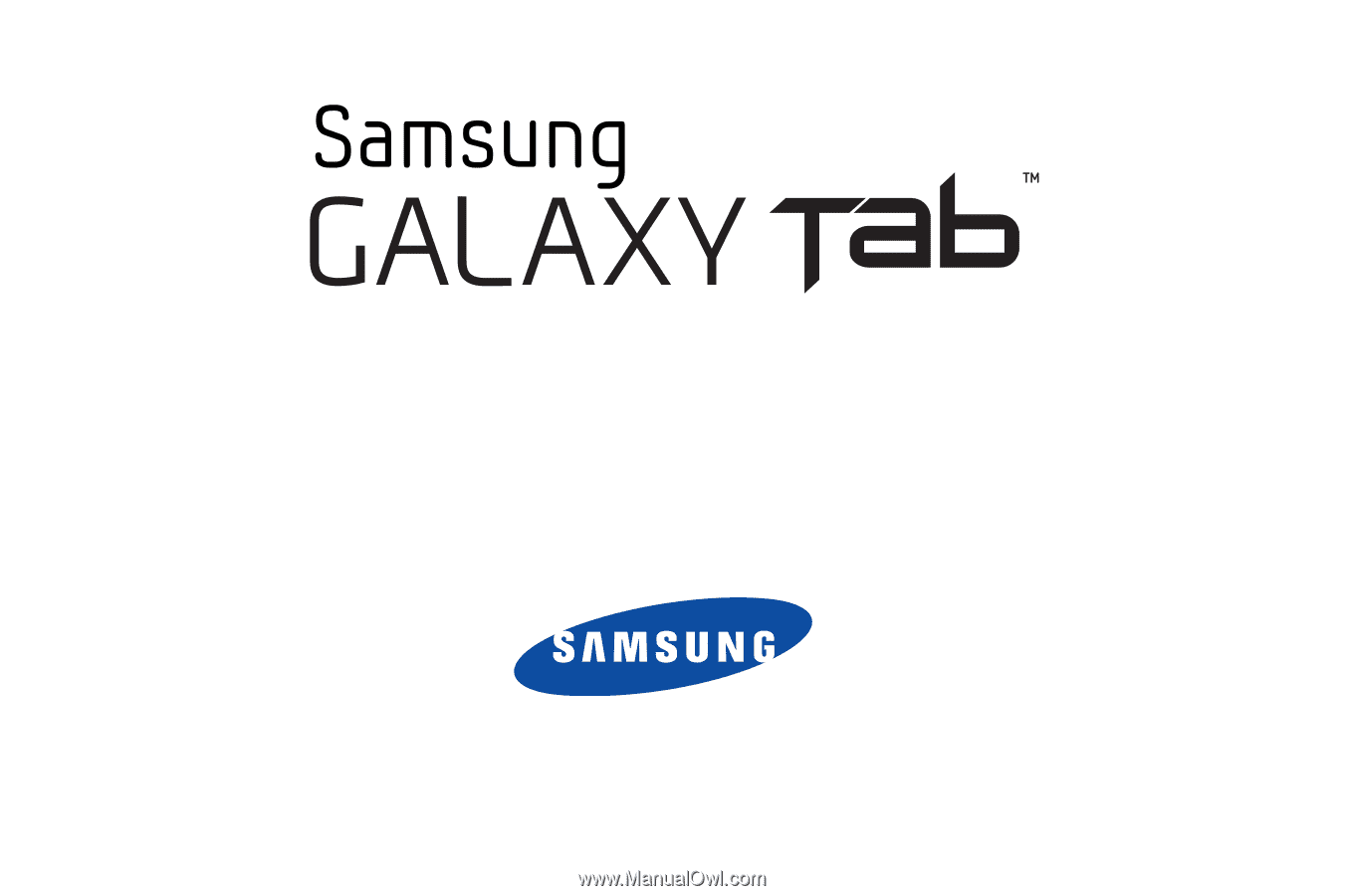
A
N
D
RO
I
D
TA
B
L
E
T
User Manual
Please read this manual before operating your
device, and keep it for future reference.