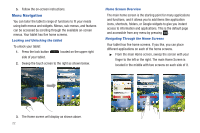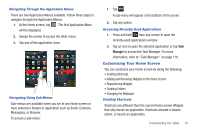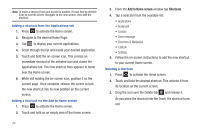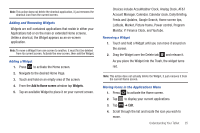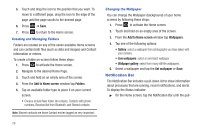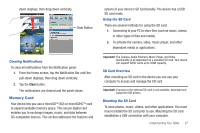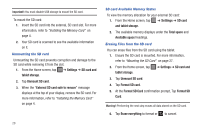Samsung SGH-I987 User Manual - Page 27
Customizing Your Home Screen, Navigating Through the Application Menus, Navigating Using Sub-Menus
 |
View all Samsung SGH-I987 manuals
Add to My Manuals
Save this manual to your list of manuals |
Page 27 highlights
Navigating Through the Application Menus There are two Application Menus available. Follow these steps to navigate through the Application Menus: 1. At the Home screen, tap . The first Application Menu will be displayed. 2. Sweep the screen to access the other menu. 3. Tap one of the application icons. Navigating Using Sub-Menus Sub-menus are available when you are at any Home screen or have selected a feature or application such as Email, Contacts, Messaging, or Browser. To access a sub-menu: 1. Tap . A sub-menu will appear at the bottom of the screen. 2. Tap any option. Accessing Recently-Used Applications 1. Press and hold from any screen to open the recently-used applications window. 2. Tap an icon to open the selected application or tap Task Manager to access the Task Manager. For more information, refer to "Task Manager" on page 116. Customizing Your Home Screen You can customize your Home screen by doing the following: • Creating Shortcuts • Adding and Removing Widgets on the Home Screen • Repositioning Widgets • Creating Folders • Changing the Wallpaper Creating Shortcuts Shortcuts are different than the current Home screen Widgets that only launch an application. Shortcuts activate a feature, action, or launch an application. Understanding Your Tablet 23