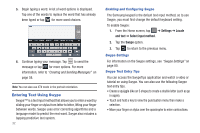Samsung SGH-I987 User Manual - Page 41
Editing an Existing Contact, Using Contacts
 |
View all Samsung SGH-I987 manuals
Add to My Manuals
Save this manual to your list of manuals |
Page 41 highlights
6. Tap Pause to add a two-second pause or tap Wait to add a wait, then use the keypad to enter the additional numbers. A wait will be displayed as a comma (,) and a pause will be displayed as a semi-colon (;). Note: If more than a two-second pause is required, tap Pause as many times as needed to add additional two-second pauses. 7. Tap Done to store your changes. Editing an Existing Contact When editing an existing contact, you can tap a field and change or delete the information, or you can add additional fields to the contact's list of information. 1. From the Home screen, tap ➔ Contacts . Tap the Contact that you want to edit. 2. Tap Edit. 3. Tap to add a new field and tap to delete a field. 4. Tap any of the fields to add, change, or delete information. 5. Tap Done to save the edited information. Using Contacts Messaging from Address Book Once you have stored email addresses in the Address Book, you can message them easily and quickly by either using their SIM card location number or by using the Search field to locate the entry. Finding an Address Book Entry You can store phone numbers and their corresponding names onto your SIM card and tablet's onboard memory. The two locations are physically separate but are used as a single entity, called the Address Book. Depending on your particular SIM card, the maximum number of phone numbers the SIM card can store and how they are stored may differ. 1. From the Home screen, tap ➔ Contacts . 2. Within the Contacts list (sorted alphabetically), tap a letter on the left side of the display to quickly jump to the contacts beginning with that letter. 3. Tap the contact you wish to message. The Messaging screen is displayed. Contacts and Your Address Book 37