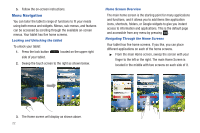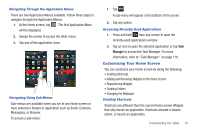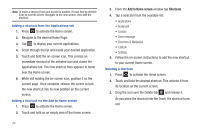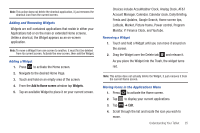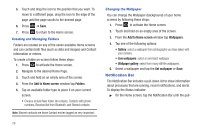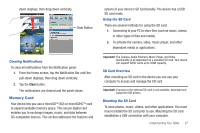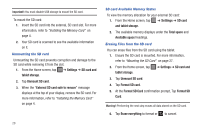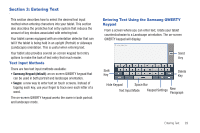Samsung SGH-I987 User Manual - Page 28
Add to Home screen, Shortcuts, Applications, Bookmark, Contact, Direct message - unlock
 |
View all Samsung SGH-I987 manuals
Add to My Manuals
Save this manual to your list of manuals |
Page 28 highlights
Note: To move a shortcut from one screen to another, it must first be deleted from its current screen. Navigate to the new screen, then add the shortcut. Adding a shortcut from the Applications tab 1. Press to activate the Home screen. 2. Navigate to the desired Home Page. 3. Tap to display your current applications. 4. Scroll through the list and locate your desired application. 5. Touch and hold the on-screen icon. This creates an immediate shortcut of the selected icon and closes the Applications tab. The new shortcut then appears to hover over the Home screen. 6. While still holding the on-screen icon, position it on the current page. Once complete, release the screen to lock the new shortcut into its new position on the current screen. Adding a shortcut via the Add to Home screen 1. Press to activate the Home screen. 2. Touch and hold on an empty area of the Home screen. 24 3. From the Add to Home screen window tap Shortcuts. 4. Tap a selection from the available list: • Applications • Bookmark • Contact • Direct message • Directions & Navigation • Latitude • Settings 5. Follow the on-screen instructions to add the new shortcut to your current Home screen. Deleting a shortcut 1. Press to activate the Home screen. 2. Touch and hold the desired shortcut. This unlocks it from its location on the current screen. 3. Drag the icon over the Delete tab and release it. As you place the shortcut into the Trash, the shortcut turns red.