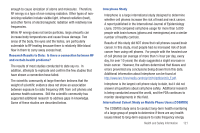Samsung SGH-I987 User Manual - Page 120
Settings, Talk, Task Manager
 |
View all Samsung SGH-I987 manuals
Add to My Manuals
Save this manual to your list of manuals |
Page 120 highlights
3. Tap the E-mail Address field, then use the keypad to enter your E-mail address. 4. Tap Register Now. The Quickoffice screen is displayed. 5. The following Quickoffice applications are available: • Quickword: allows you to create and save Word documents on your tablet. you can also access Word documents from your SD card and your Recent Documents folder. • Quicksheet: allows you to create and save Excel spreadsheet documents. • Quickpoint: allows you to view existing Powerpoint documents from your SD card and your Recent Documents folder. • QuickPDF: allows you to view existing PDF documents from your SD card and your Recent Documents folder. 6. Select an option and follow the on-screen instructions. 7. Press Settings for additional options. This widget navigates to the sound and tablet settings for your tablet. It includes such settings as: display, security, memory, and any extra settings associated with your tablet. For more information, refer to "Changing Your Settings" on page 65. 116 Talk Google Talk is a free Windows and web-based application for instant messaging offered by Google. Conversation logs are automatically saved to a Chats area in your Gmail account. This allows you to search a chat log and store them in your Gmail accounts. For more information, refer to "Google Talk" on page 63. Task Manager The Task Manager application provides information about the processes and programs running on your tablet, as well as the memory status. It can also be used to terminate processes and applications. To access the Task Manager, follow these steps: 1. From the Home screen, tap ➔ Task Manager . 2. The Task Manager options are located at the top of the screen. The following options are available: • Active applications: displays all of the applications that are presently running on your tablet. Tap End to end an application, or tap End all to end all running applications. • Package: displays the size of the application program package. • RAM manager: displays the RAM memory being presently used. • Summary: displays a summary of the tablet's memory usage.