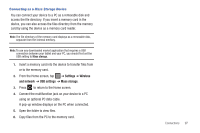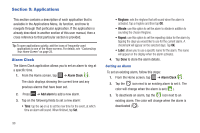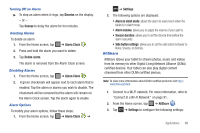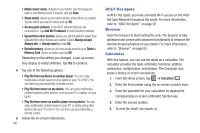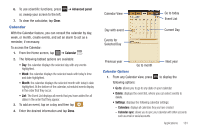Samsung SGH-I987 User Manual - Page 106
Camera, Contacts, Daily Briefing
 |
View all Samsung SGH-I987 manuals
Add to My Manuals
Save this manual to your list of manuals |
Page 106 highlights
- First day of week: allows you to set the first day of the week to Sunday or Monday. This will affect how the Month view calendar is displayed. - Hide declined events: will not display events you have received from others if you have declined them. - Time zone synchronisation: allows you to convert event time to the time zone of the current location. - Vibrate: allows you to set your calendar notification sounds to vibrate. You can select Always, Only when silent, and Never. - Select ringtone: allows you to set a ringtone for your calendar notification sounds. 2. Tap Today to go directly to today's date on the calendar. 3. Tap Events List to add an event to the calendar. The Event List displays all events that you have added for all dates in the order that they appear. 1. From the Calendar, tap the List tab. 2. Tap any event to display it. 3. A pop-up displays with the following options: • Send via: allows you to send event information via Bluetooth or Email. • Edit: allows you the change the Event name, date, time, location, participants, alarm, alarm details, and description. Tap Save. • : allows you to delete the event. Tap OK at the prompt. 102 Camera Use your 5.0 megapixel camera feature to produce photos in a JPEG format. Your tablet also functions as a Camcorder to take videos. For more information, refer to "Camera" on page 49. Contacts You can manage your daily contacts by storing their name and number in your Address Book. Address Book entries can be sorted by name, entry, or group. You can also synchronize your tablet Address Book with AT&T Address Book, the network backup service. For more information, refer to "Contacts and Your Address Book" on page 34. Daily Briefing With Daily Briefing, you can monitor the weather, financial information, news, and your schedule from one convenient location. 1. From the main Home screen, scroll one Home screen to the left. This is where Daily Briefing appears by default. - or - Tap ➔ Daily Briefing . 2. Tap the Tap to add city field.