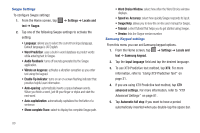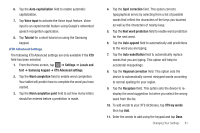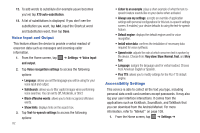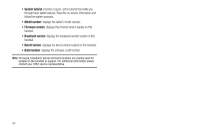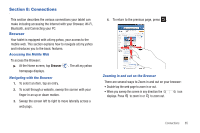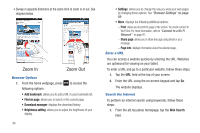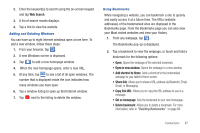Samsung SGH-I987 User Manual - Page 86
Voice Input and Output, Accessibility Settings, Block offensive words
 |
View all Samsung SGH-I987 manuals
Add to My Manuals
Save this manual to your list of manuals |
Page 86 highlights
12. To add words to substitute (for example youve becomes you've) tap XT9 auto-substitution. 13. A list of substitutions is displayed. If you don't see the substitution you want, tap Add, input the Shortcut word and Substitution word, then tap Done. Voice Input and Output This feature allows the device to provide a verbal readout of onscreen data such as messages and incoming caller information. 1. From the Home screen, tap ➔ Settings ➔ Voice input and output. 2. Tap Voice recognition settings to access the following options: • Language: allows you set the language you will be using for your voice input and output. • SafeSearch: allows you to filter explicit images when performing voice searches. You can set to Off, Moderate, or Strict. • Block offensive words: allows you to hide recognized offensive words. • Show hints: displays hints on the search box. 3. Tap Text-to-speech settings to access the following options: 82 • Listen to an example: plays a short example of what the text-tospeech feature sounds like on your device when activated. • Always use my settings: accepts an override of application settings with personal configurations for this text-to-speech settings screen. If enabled, your device defaults to using the text-to-speech feature. • Default engine: displays the default engine used for voice recognition. • Install voice data: confirms the installation of necessary data required for voice synthesis. • Speech rate: adjusts the rate at which onscreen text is spoken by the device. Choose from: Very slow, Slow, Normal, Fast, and Very fast. • Language: assigns the language used for verbal readout. Choose from American English or Spanish. • Pico TTS: allows you to modify settings for the Pico TTS default engine. Accessibility Settings This service is able to collect all the text you type, including personal data credit card numbers except passwords. It may also log your user interface interactions. It comes from the applications such as KickBack, SoundBack, and TalkBack that you can download from the Android Market. For more information, refer to "Market" on page 109. 1. From the Home screen, tap ➔ Settings ➔