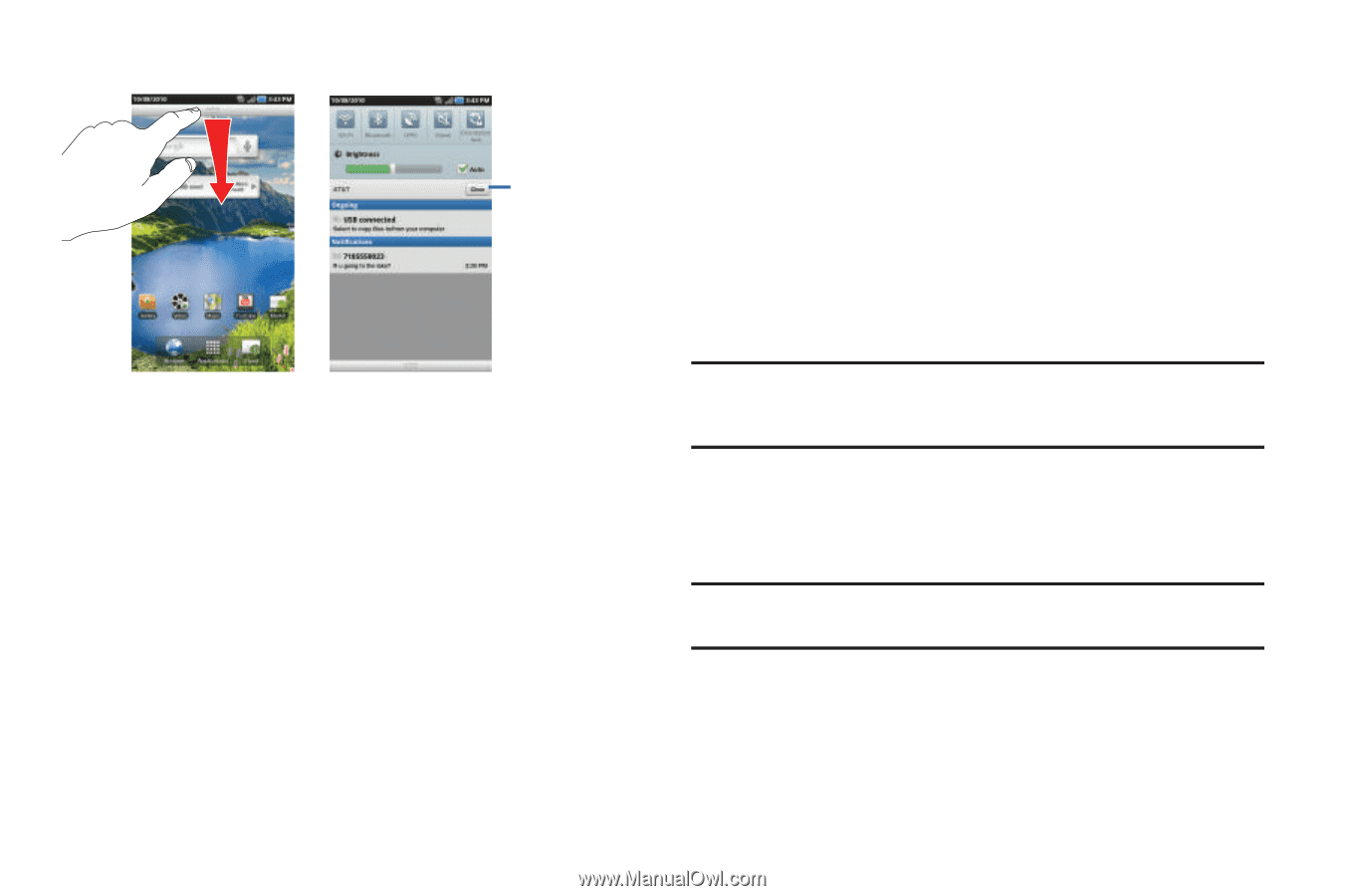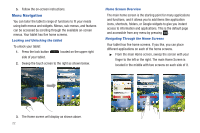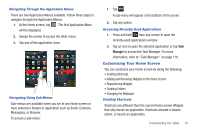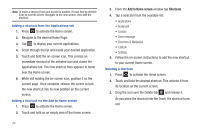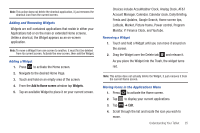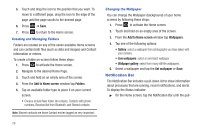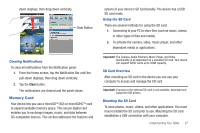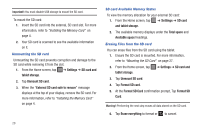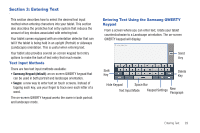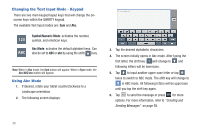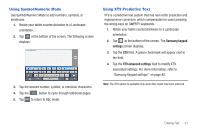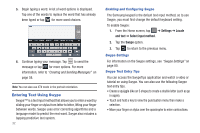Samsung SGH-I987 User Manual - Page 31
Memory Card, Clearing Notifications, Using the SD Card, SD Card Overview - drivers
 |
View all Samsung SGH-I987 manuals
Add to My Manuals
Save this manual to your list of manuals |
Page 31 highlights
down displays, then drag down vertically. Clear Button Clearing Notifications To clear all notifications from the Notification panel: 1. From the Home screen, tap the Notification Bar until the pull-down displays, then drag down vertically. 2. Tap the Clear button. The notifications are cleared and the panel closes. Memory Card Your device lets you use a microSD™ (SD) or microSDHC™ card to expand available memory space. This secure digital card enables you to exchange images, music, and data between SD-compatible devices. This section addresses the features and options of your device's SD functionality. The device has a USB SD card mode. Using the SD Card There are several methods for using the SD card: 1. Connecting to your PC to store files (such as music, videos, or other types of files and media). 2. To activate the camera, video, music player, and other dependant media or applications. Important!: The Camera, Audio Postcard, Music Player, and Video functionality is all dependant on a mounted SD card. Your device can support SDHC cards up to 32GB capacity. SD Card Overview After mounting an SD card in the device you can use your computer to access and manage the SD card. Important!: If access to the external SD card is not available, download and install the USB drivers. Mounting the SD Card To store photos, music, videos, and other applications. You must mount (install) the SD card prior to use. Mounting the SD card establishes a USB connection with your computer. Understanding Your Tablet 27