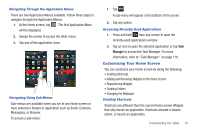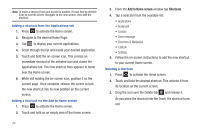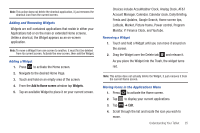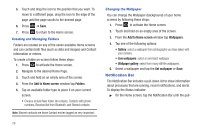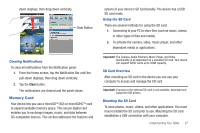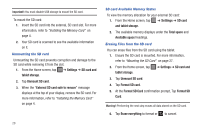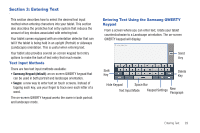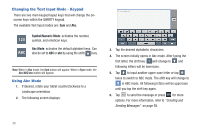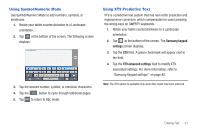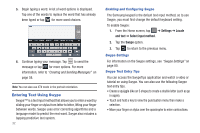Samsung SGH-I987 User Manual - Page 32
Unmount SD card, Format SD card
 |
View all Samsung SGH-I987 manuals
Add to My Manuals
Save this manual to your list of manuals |
Page 32 highlights
Important!: You must disable USB storage to mount the SD card. To mount the SD card: 1. Insert the SD card into the external, SD card slot. For more information, refer to "Installing the Memory Card" on page 4. 2. Your SD card is scanned to see the available information on it. Unmounting the SD card Unmounting the SD card prevents corruption and damage to the SD card while removing it from the slot. 1. From the Home screen, tap ➔ Settings ➔ SD card and tablet storage. 2. Tap Unmount SD card. 3. When the "External SD card safe to remove" message displays at the top of your display, remove the SD card. For more information, refer to "Installing the Memory Card" on page 4. 28 SD card Available Memory Status To view the memory allocation for your external SD card: 1. From the Home screen, tap ➔ Settings ➔ SD card and tablet storage. 2. The available memory displays under the Total space and Available space headings. Erasing Files from the SD card You can erase files from the SD card using the tablet. 1. Ensure the SD card is mounted. For more information, refer to "Mounting the SD Card" on page 27. 2. From the Home screen, tap tablet storage. ➔ Settings ➔ SD card and 3. Tap Unmount SD card. 4. Tap Format SD card. 5. At the Format SD Card confirmation prompt, Tap Format SD Card. Warning!: Performing the next step erases all data stored on the SD card. 6. Tap Erase everything to format or to cancel.