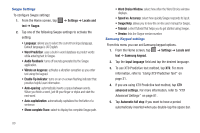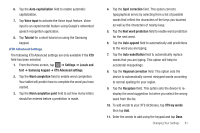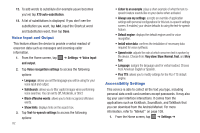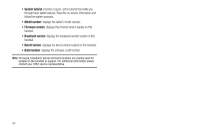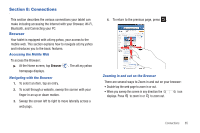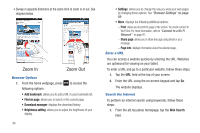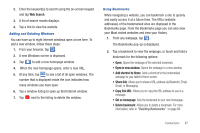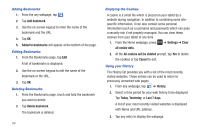Samsung SGH-I987 User Manual - Page 87
Date and time, About Tablet, Use 24-hour format - firmware
 |
View all Samsung SGH-I987 manuals
Add to My Manuals
Save this manual to your list of manuals |
Page 87 highlights
Accessibility. 2. Tap Accessibility to activate the feature, then select the services for which you want data to log. Date and time This menu allows you to change the current time and date displayed. 1. From the Home screen, tap ➔ Settings ➔ Date & time. 2. Tap Automatic to allow the network set the date and time. Important!: Deactivate Automatic to manually set the rest of the options. 3. Tap Set date and use the plus or minus icons to set the Month, Day, and Year then tap Set. 4. Tap Select time zone, then tap a time zone. 5. Tap Set time and use the plus or minus icons, set Hour, and Minute. Tap PM or AM, then tap Set. 6. Optional: Tap Use 24-hour format. If this is not selected the tablet automatically uses a 12-hour format. 7. Tap Select date format and tap the desired date format type. About Tablet This menu contains legal information, system tutorial information, and other tablet information such as the model number, firmware version, baseband version, kernal version, and software build number. To access tablet information: ᮣ From the Home screen, tap ➔ Settings ➔ About Tablet. The following information displays: • Status: displays the Battery status, Battery level (percentage), Phone Number, Network connection, Signal strength, Mobile network type, Service state, Roaming status, Mobile network state, IMEI number, IMEI SV, Serial Number, Wi-Fi MAC address, Bluetooth address, and Up time. • Battery use: displays the applications or services (in percentages) that are using battery power. • Legal information: This option displays information about Open source licenses as well as Google legal information. This information clearly provides copyright and distribution legal information and facts as well as Google Terms of Service, Terms of Service for Android-powered devices, and much more pertinent information as a reference. Read the information and terms, then press to return to the Settings menu. Changing Your Settings 83