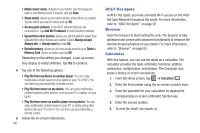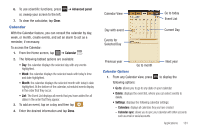Samsung SGH-I987 User Manual - Page 109
Email, Gallery, Google Search, Latitude, Using, Using Gmail, Creating a New Google Account
 |
View all Samsung SGH-I987 manuals
Add to My Manuals
Save this manual to your list of manuals |
Page 109 highlights
Email Email enables you to review and create email using AIM®, AOL®, Yahoo!® Mail, Comcast, Compuserve, Earthlink, Gmail, HotPOP, Juno, Mac, NetZero, SBC Yahoo! and several other email services. You can also receive text message alerts when you receive an important email. For more information, refer to "Using Email" on page 61. Gallery The Gallery is where you view photos and play back videos. For photos, you can also perform basic editing tasks, view a slideshow, set photos as wallpaper or contact image, and share as a picture message. For more information, refer to "Gallery" on page 48. Gmail Gmail is a web-based email service. Gmail is configured when you first set up your tablet. Depending on your synchronization settings, Gmail can automatically synchronize with your Gmail account on the web. For more information, refer to "Using Gmail" on page 62. Google Search The Google Search Bar provides you an on-screen Internet search engine powered by Google™. For more information, refer to "Google Search Bar" on page 19. Latitude With Google Latitude, you can see the location of all of your friends on a map or on a list. You can also share or hide your location. You must first set up your tablet to use wireless networks to help pinpoint your location. Also, Latitude works best when Wi-Fi is enabled. 1. From the Home screen, tap ➔ Settings ➔ Location and security. 2. Tap Use wireless networks. A green checkmark indicates the feature is enabled. 3. Press ➔ Wireless and network ➔ Wi-Fi settings. 4. Tap Wi-Fi to turn Wi-Fi on. 5. Log on to your Google account. For more information, refer to "Creating a New Google Account" on page 7. 6. Press ➔ ➔ Latitude . Your location is displayed on the map, accurate to 1700 meters. Applications 105