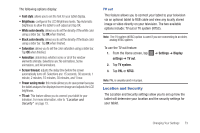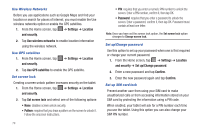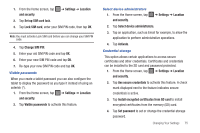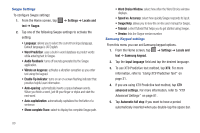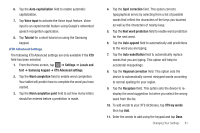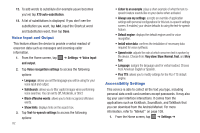Samsung SGH-I987 User Manual - Page 82
Privacy, SD card and tablet storage
 |
View all Samsung SGH-I987 manuals
Add to My Manuals
Save this manual to your list of manuals |
Page 82 highlights
4. Under the Manage accounts heading, tap to synchronize the account with your tablet. 5. Tap Add account to create a new one. Privacy The Privacy option allows you to backup your setting configurations, restore your saved settings, and perform a factory data reset. Mobile backup and restore 1. From the Home screen, tap ➔ Settings ➔ Privacy. 2. Tap Backup my settings. A green checkmark will appear next to the feature and your current settings will be saved for future use. 3. Tap Automatic restore when your settings have changed and you want to restore them to what you saved before. A green checkmark will appear next to the feature and Factory data reset From this menu you can reset your tablet and sound settings to the factory default settings. 1. From the Home screen, tap ➔ Settings ➔ Privacy. 2. Tap Factory data reset. 78 3. Tap Reset Tablet. 4. Tap Erase everything. Warning!: Performing a Factory data reset will erase all data from your tablet, including your Google account, system and application data and settings, and downloaded applications. It will not erase current system software and bundled applications or files on your SD card such as music or photos. SD card and tablet storage From this menu you can view the memory allocation for the memory card as well as mount or unmount the SD card. For more information about mounting or unmounting the SD card, see "Memory Card" on page 27. To view the memory allocation for your external SD card: ᮣ From the Home screen, tap ➔ Settings ➔ SD card and tablet storage.The available memory for external SD card and internal memory displays under the Total space and Available space headings. For information on mounting and unmounting SD cards, see "Memory Card" on page 27.