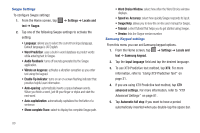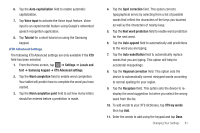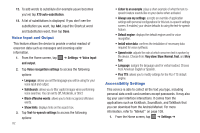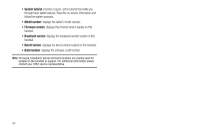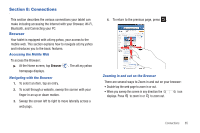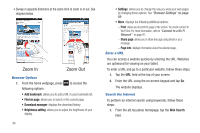Samsung SGH-I987 User Manual - Page 85
XT9 Advanced settings, Word completion
 |
View all Samsung SGH-I987 manuals
Add to My Manuals
Save this manual to your list of manuals |
Page 85 highlights
6. Tap the Auto-capitalization field to enable automatic capitalization. 7. Tap Voice input to activate the Voice input feature. Voice input is an experimental feature using Google's networked speech recognition application. 8. Tap Tutorial for a short tutorial on using the Samsung keypad. XT9 Advanced Settings The following XT9 Advanced settings are only available if the XT9 field has been selected. 1. From the Home screen, tap ➔ Settings ➔ Locale and text ➔ Samsung keypad ➔ XT9 Advanced settings. 2. Tap the Word completion field to enable word completion. Your tablet will predict how to complete the word you have started. 3. Tap the Word completion point field to set how many letters should be entered before a prediction is made. 4. Tap the Spell correction field. This option corrects typographical errors by selecting from a list of possible words that reflect the characters of the keys you touched as well as the characters of nearby keys. 5. Tap the Next word prediction field to enable word prediction for the next word. 6. Tap the Auto-append field to automatically add predictions to the word you are typing. 7. Tap the Auto-substitution field to automatically replace words that you are typing. This option will help for accidental misspellings. 8. Tap the Regional correction field. This option sets the device to automatically correct mistyped words according to normal spelling for your region. 9. Tap the Recapture field. This option sets the device to redisplay the word suggestion list when you select the wrong word from the list. 10. To add words to your XT9 dictionary, tap XT9 my words then tap Add. 11. Enter the words to add using the keypad and tap Done. Changing Your Settings 81