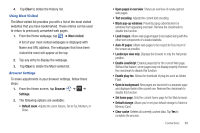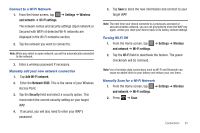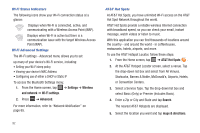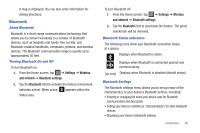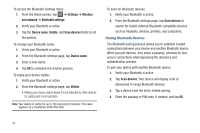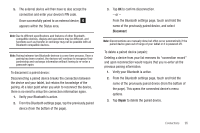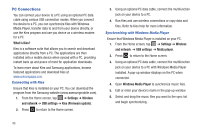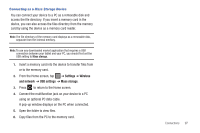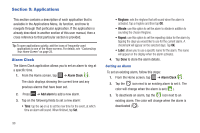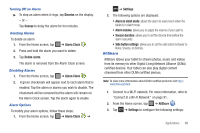Samsung SGH-I987 User Manual - Page 98
Settings, Wireless, and network, Bluetooth settings, Device name, Visible, Scan devices
 |
View all Samsung SGH-I987 manuals
Add to My Manuals
Save this manual to your list of manuals |
Page 98 highlights
To access the Bluetooth Settings menu: 1. From the Home screen, tap ➔ Settings ➔ Wireless and network ➔ Bluetooth settings. 2. Verify your Bluetooth is active. 3. Tap the Device name, Visible, and Scan devices fields to set the options. To change your Bluetooth name: 1. Verify your Bluetooth is active. 2. From the Bluetooth settings page, tap Device name. 3. Enter a new name. 4. Tap OK to complete the rename process. To make your device visible: 1. Verify your Bluetooth is active. 2. From the Bluetooth settings page, tap Visible. • Making your device visible allows it to be detected by other devices for pairing and communication. Note: Your device is visible for up to 120 seconds (2 minutes). This value appears as a countdown within this field. To scan for Bluetooth devices: 1. Verify your Bluetooth is active. 2. From the Bluetooth settings page, tap Scan devices to search for visible external Bluetooth-compatible devices such as headsets, devices, printers, and computers. Pairing Bluetooth Devices The Bluetooth pairing process allows you to establish trusted connections between your device and another Bluetooth device. When you pair devices, they share a passkey, allowing for fast, secure connections while bypassing the discovery and authentication process. To pair your device with another Bluetooth device: 1. Verify your Bluetooth is active. 2. Tap Scan devices. Your device will display a list of discovered in-range Bluetooth devices. 3. Tap a device from the list to initiate pairing. 4. Enter the passkey or PIN code, if needed, and tap OK. 94