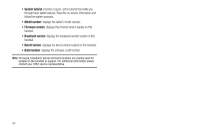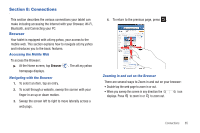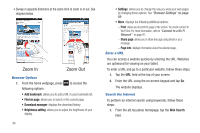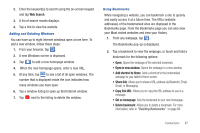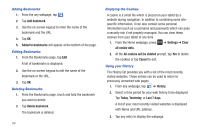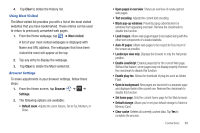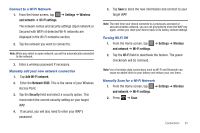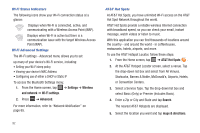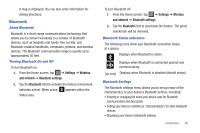Samsung SGH-I987 User Manual - Page 92
Adding Bookmarks, Emptying the Cookies, Using your History
 |
View all Samsung SGH-I987 manuals
Add to My Manuals
Save this manual to your list of manuals |
Page 92 highlights
Adding Bookmarks 1. From the any webpage, tap . 2. Tap Add bookmark. 3. Use the on-screen keypad to enter the name of the bookmark and the URL. 4. Tap OK. 5. Added to bookmarks will appear at the bottom of the page. Editing Bookmarks 1. From the Bookmarks page, tap Edit. A list of bookmarks is displayed. 2. Use the on-screen keypad to edit the name of the bookmark or the URL. 3. Tap OK. Deleting Bookmarks 1. From the Bookmarks page, touch and hold the bookmark you want to delete. 2. Tap Delete bookmark. The bookmark is deleted. 88 Emptying the Cookies A cookie is a small file which is placed on your tablet by a website during navigation. In addition to containing some sitespecific information, it can also contain some personal information (such as a username and password) which can pose a security risk if not properly managed. You can clear these cookies from your tablet at any time. 1. From the Home webpage, press ➔ Settings ➔ Clear all cookie data. 2. At the All cookies will be deleted prompt, tap Yes to delete the cookies or tap Cancel to exit. Using your History The History list provides you with a list of the most recently visited websites. These entries can be used to return to previously unmarked web pages. 1. From any webpage, tap ➔ History. 2. Select a time period for your web history to be displayed. Tap Today, Yesterday, or Last 7 days. A list of your most recently visited websites is displayed with Name and URL address. 3. Tap any entry to display the webpage.