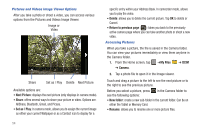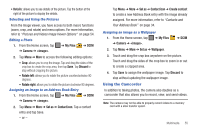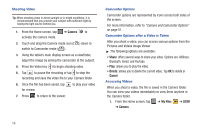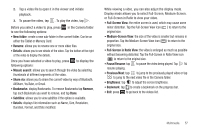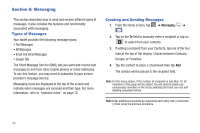Samsung SGH-I987 User Manual - Page 63
Message Options, Viewing New Received Messages
 |
View all Samsung SGH-I987 manuals
Add to My Manuals
Save this manual to your list of manuals |
Page 63 highlights
5. Tap the Enter message here field and use the keypad to enter a message. For more information, refer to "Entering Text" on page 29. 6. Add more recipients by tapping the To field. 7. Review your message and tap Send . Note: If you exit a message before you send it, it will be automatically saved as a draft. Message Options Options before composing a message 1. From the Home screen, tap ➔ Messaging . 2. Before composing a message, press additional messaging options. to reveal • Delete threads: allows you to delete an message thread. Select the messages to delete and a green checkmark will appear next to the message. Tap Delete. • Brightness setting: allows you to adjust the brightness of your display or you can set to Automatic brightness. • Settings: allows you to access Messaging settings. For more information, refer to "Messaging Settings" on page 61. Adding Additional Text You can copy text such as names, phone numbers, and events from your Contacts, Calendar or a Memo. 1. Press ➔ Import text. 2. At the Add text screen, select one of the following: • Contacts: allows you to add the name and phone number of any of your contacts to your message. • Calendar: allows you to add the name, date, and time of a calendar event to your message. • Memo: allows you to add an entire memo to your message. 3. Tap the information you want to send. This will place a checkmark next to the item. 4. Tap Submit if adding text from Contacts, tap Add if adding text from Calendar and tap Add text if adding a Memo to your message. The text is added to your message. Viewing New Received Messages 1. When you receive a new message, the new message 1 icon will appear at the top of your screen. 2. Open the Notification Bar and select the message. For more information, refer to "Notification Bar" on page 26. Messaging 59