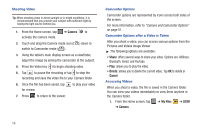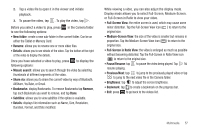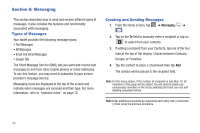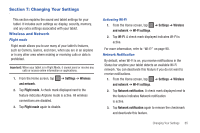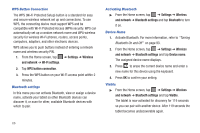Samsung SGH-I987 User Manual - Page 65
Messaging Settings, Using Email, Input mode
 |
View all Samsung SGH-I987 manuals
Add to My Manuals
Save this manual to your list of manuals |
Page 65 highlights
Messaging Settings To configure the settings for text messages, multimedia messages, Voice mails, and Push messages. 1. From the Home screen, tap ➔ Messaging ➔ ➔ Settings. 2. The following Messaging settings are available: • Delete old messages: deletes old messages when the limit is reached, rather than having them overwritten. • Text message limit: allows you to set a limit on how many text messages can be in one conversation. • Manage SIM card messages: allows you to manage the messages that you have stored on your SIM card. • Message center: allows you to enter the number of your message center where your messages reside while the system is attempting to deliver them. • Input mode: allows you to set the input mode for your text messages. Choose between GSM Alphabet, Unicode, or Automatic. • Fixed dialing numbers: allows you to manage your fixed dialing numbers if applicable. • CB activation: allows you to receive Cell Broadcast (CB) messages. • Channel configuration: allows you to set up the channel that you will receive CB messages on. • Language: allows you to select all of the languages that you want to receive CB messages in. • Notifications: allows you to see message notifications on your status bar. • Select ringtone: allows you to set the ringtone for your message notifications. Using Email Email enables you to review and create email using AIM®, AOL®, Yahoo!® Mail, Comcast, Compuserve, Earthlink, Gmail, HotPOP, Juno, Mac, NetZero, SBC Yahoo!, Verizon and several other email services. You can also receive text message alerts when you receive an important email. Signing into Your Email 1. From the Home screen, tap Email . The Set up email screen is displayed. 2. Enter you email address in the Email address field. 3. Enter your password in the Password field, press Next then press OK at the Attention prompt. Important!: Only some "Plus" accounts include POP access allowing this program to connect. If you are not able to sign in with your correct email address and password, you may not have a paid "Plus" account. Launch the Web browser to access your account. Messaging 61