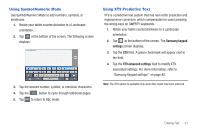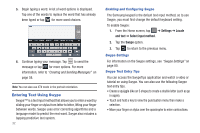Samsung SGH-I987 User Manual - Page 40
Google Talk, Instant msg, Postal address, Contacts, NickName, Web address, Birthday, Anniversary
 |
View all Samsung SGH-I987 manuals
Add to My Manuals
Save this manual to your list of manuals |
Page 40 highlights
The QWERTY keypad is displayed. The Google Talk button GoogleTalk initially displays next to the Instant msg field. If you want to add an instant message address that is not Google Talk, tap the Google Talk button and select from Google Talk, AIM, Windows Live, Yahoo, Skype, QQ, ICQ, Jabber, or Custom (add your own label). 11. Enter the Instant msg address. Tap to add another Instant msg address field or tap to delete a field. 12. Tap any of the following fields that you want to add to your new contact: • Groups: assign the contact to Family, Friends, or Work group. • Postal address: used to assign a physical postal address for this entry. • Organization: used to identify your contact's organization. • More: Tap to add the following fields: - Note: adds a note filed. - NickName: adds a field that can be used to enter a nickname for the entry. The NickName is not displayed when calls are made to or received from the contact. - Web address: adds a field for the contact's Web site URL. 36 - Birthday: adds a field for the contact's birthday. - Anniversary: adds a field for the contact's anniversary. 13. Tap Done to save the information. Adding Pauses to Contact Numbers When you call automated systems, you are often required to enter a password or account number. Instead of manually entering the numbers each time, you can store the numbers in your Contacts along with special characters called pauses and waits. A pause will stop the calling sequence for two seconds and a wait will pause the calling sequence until you enter a number or press a key. To add a pause or a wait to a Contact: 1. From the Home screen, tap ➔ Contacts , and then tap the name or number to open the Contact. 2. Tap Edit. 3. Tap the phone number field. 4. Tap the screen at the position where the pause or wait needs to be added. 5. Tap SYM to display the symbol keypad.