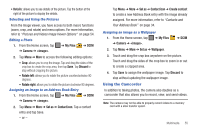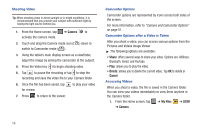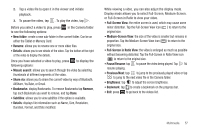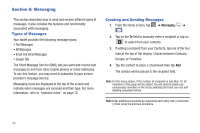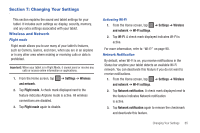Samsung SGH-I987 User Manual - Page 64
Deleting Messages
 |
View all Samsung SGH-I987 manuals
Add to My Manuals
Save this manual to your list of manuals |
Page 64 highlights
- or - From the Home screen, tap ➔ Messaging then tap the new message to view it. The selected message appears in the display. 3. To scroll through the message (if additional text pages have been added), tap the screen and in a single motion, scroll up or down the page. Message Threads Sent and received messages are grouped into message threads. Threaded messages allow you to see all the messages exchanged (similar to a chat program) and displays a contact on the screen. Message threads are listed in the order in which they were received, with the latest message displayed at the top. To open a threaded message follow these steps: 1. From the Home screen, tap ➔ Messaging . Tap the message thread you want to view. 2. Touch and hold the message thread to display the following options: • View contact: displays the contact's information. This option only displays if the sender is in your Contacts list. 60 • Add to Contacts: displays the Contacts information screen. This option only displays if the sender is not in your Contacts list. • Delete thread: displays a confirmation dialog box that when pressed, deletes the entire thread. Deleting Messages Deleting a single message 1. From the Home screen, tap ➔ Messaging . 2. Touch and hold a message, then tap Delete thread. 3. At the Delete prompt, tap the Include protected message checkbox, then tap Delete to delete or Cancel to cancel. Deleting multiple messages 1. From the Home screen, tap ➔ Messaging . 2. Press ➔ Delete Thread. 3. Tap each message you want to delete. A checkmark will appear beside each message you select. 4. Tap Delete. 5. At the Delete? prompt, tap Yes to delete or No to cancel.